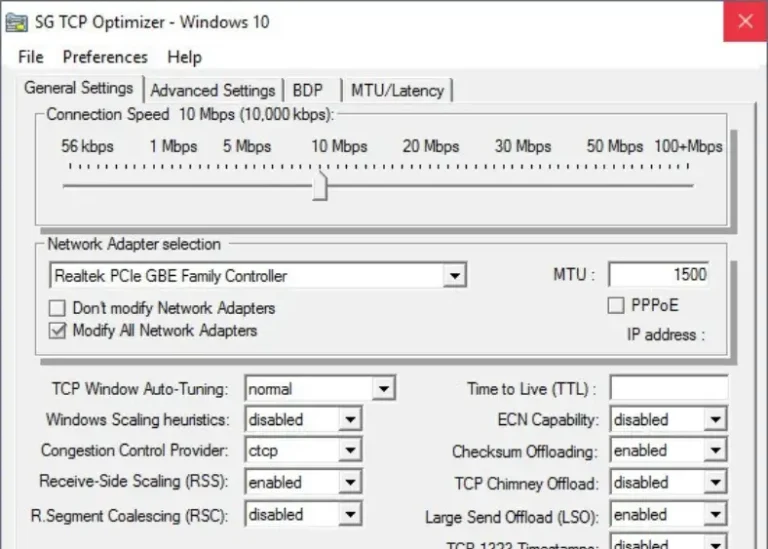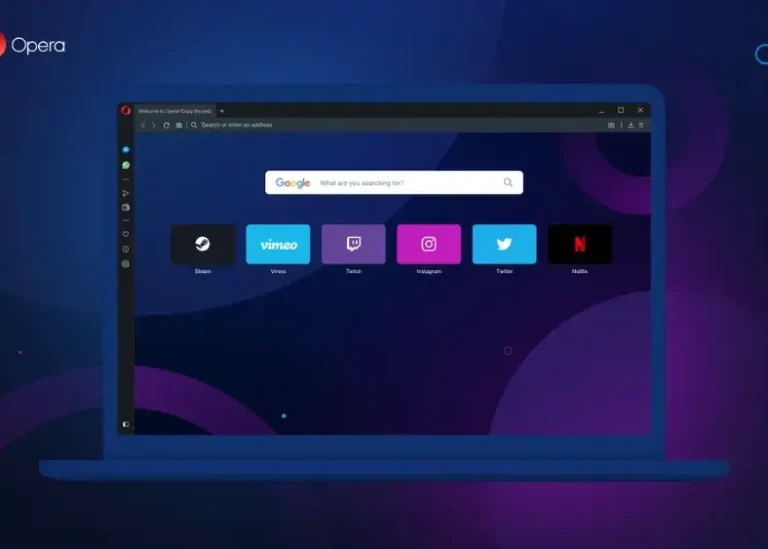What is WinRAR? How to Install It for Both Architectures
If you’re a professional or beginner computer user, you’ve likely heard of WinRAR. It is one of the most popular file compression and extraction programs worldwide. It is a powerful and useful tool used to compress files and store them in a compressed format, helping save hard drive space and making file transfer and sharing more efficient. In this post, we’ll explore more about the program and how it can assist you in your daily computer activities.

When Was WinRAR Released?
WinRAR is a product developed by RARLAB and was first released in 1993. Since then, it has become one of the leading programs for file compression and extraction. It is known for its speed and efficiency in file compression, supporting a wide range of file formats, including RAR, ZIP, 7-Zip, and many others. Before you start downloading it, you should first know whether your device is 64-bit or 32-bit.
How to Check if Your Windows is 32-bit or 64-bit:
1. Right-click on “My Computer” or “This PC” and select “Properties.”

2. You’ll find information about your system type there.

WinRAR Available Versions:
- Windows: Supports Windows XP and later versions.
- macOS: Compatible with macOS 10.9 Mavericks and later versions.
Steps to Download the Full Version of WinRAR:
1. Visit the official WinRAR download site (https://www.rarlab.com/download.htm) from your browser. You can also go to https://www.rarlab.com/ and click on “Downloads” in the left panel to reach the download page. You will see all the download resources for the application, including WinRAR 64-bit or 32-bit for Windows, RAR for Android, RAR for macOS, RAR for Linux, and WinRAR in different languages.

2. To download the latest version of WinRAR 64 or 32-bit, click the first link “WinRAR x64 (64-bit) 6.11” to download the full version for Windows 10/11. The version number may change if the company updates the program. Click on the downloaded file to run the WinRAR installer. Choose the destination folder and click the “Install” button to follow the instructions and install the application on your computer.
Tip: You can also visit https://www.win-rar.com/ and click the blue “Download WinRAR” button to download and install the application on your computer.

3. Open the Downloads folder or the location where the program was saved and then run the installer icon.

4. Click “Install.”

5. You can leave the default options activated unless you want to add other formats. Then click “OK.”

You May Like: Speed Up Your Windows 11: Tips and Tricks for a Faster PC
How to Use WinRAR to Compress Files?
Using the program is simple and easy. Here are the basic steps for compressing and extracting files using WinRAR.
- Navigate to the files you want to compress.
- Select the files and right-click on them.
- Choose “Add to archive…” from the dropdown menu.

4. A compression settings window will appear. Customize the settings as needed.
6. Click “OK” to start the compression process.

How to Use WinRAR to Extract Files?
- Go to the compressed file.
- Right-click on the file and select “Extract to” from the dropdown menu.

How to Download WinRAR for macOS?
WinRAR has a macOS version known as RAR for macOS, but it is command-line based only.
However, you can go to https://www.rarlab.com/download.htm from your browser and click the link “RAR 6.12 for macOS” to download WinRAR for your Mac (64-bit Intel processor and ARM for Mac M1).

Conclusion
This post provides a simple overview of how to download, install, and use WinRAR (64-bit or 32-bit) for Windows 11/10/8/7 so you can use the free application for compressing and extracting files or archives on your computer. However, you can also download WinRAR for macOS or Android if you wish.