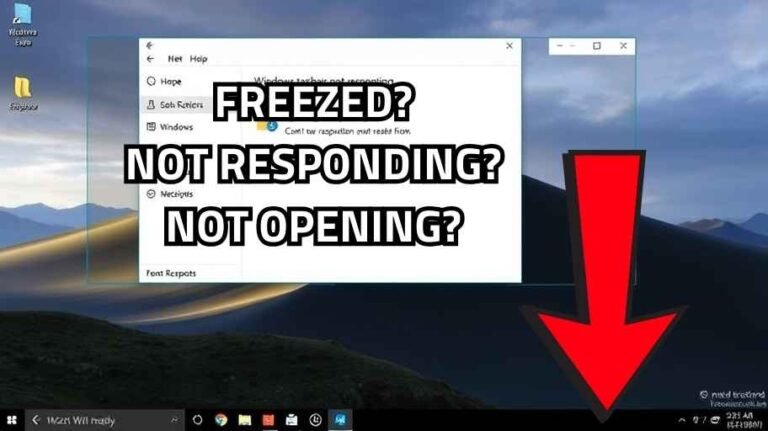Introduction
Modern digital means that having an online connection both fast and strong is the prerequisite to engage in work and leisure activities alike. What about working-from-home gaming, or simply streaming a movie-these can now run lag-free, and have your fun and productivity greatly enhanced. In this review, one learns about methods by which to speed up the internet along ping lower packet loss minimize, which initially gives a smooth experience online.
Making a Restore Point
Usually, it is a good proactive practice to make a restore point in the system before touching or modifying anything. This ensures that reverting the system back to previous conditions is possible, should something bad go down.
- Open the search bar and type “restore point.”
- Click on “Create a restore point.”
- In the System Properties window, select “Configure” under the Windows C drive.
- Turn on system protection and set the maximum usage to 5%.
- Click “Apply” and “OK.”
- Next, click on “Create,” name your restore point, and save it.
Indeed, by this you will secure your settings in the system until further modifications are made.
Clearing DNS and Modifying Settings
The Domain Name System (DNS) translates domain names into IP addresses. Modifying these settings can potentially speed up your internet connection.
- Open the Control Panel and navigate to “Network and Sharing Center.”
- Click on “Change adapter settings.”
- Right-click on your active Wi-Fi network and select “Properties.”
- Click on “Internet Protocol Version 4 (TCP/IPv4)” and then “Properties.”
- Select “Use the following DNS server addresses.”
- Preferred DNS server: 1.1.1.1
- Alternate DNS server: 8.8.8.8
- Click “OK,” then “Close.”

Once the DNS settings are adjusted, the next step is to clear the DNS cache:
- Open the search bar again, type “CMD” for Command Prompt.
- Right-click and choose “Run as Administrator.”
- In the command window, type
ipconfig /flushdnsand hit Enter. You should see a confirmation that the DNS resolver cache has been flushed.

You May Like: How to Update and Enhance Internet Speed and Ping Using TCP Optimizer: A Step-by-Step Guide for a Faster Web Experience! 2024
Adjusting Windows Settings
You know what, there are so many settings in Windows that can slow down internet speed. It is ideal to tweak these things so that one can maximize performance.
1. Disable Background Downloads:
- Go to Windows Settings, click on “Update & Security.”
- Click on “Delivery Optimization” and uncheck “Allow downloads from other PCs.”
- Under “Advanced options,” set all sliders to 5%.
2. Turn Off Background Apps:
- In Windows Settings, navigate to “Privacy.”
- Scroll down to “Background apps” and toggle the switch to turn apps off.
3. Adjust Network Adapter Settings:
- Access Control Panel and open “Network and Sharing Center.”
- Click on “Change adapter settings.”
- Right-click on your active network and choose “Properties.”
- Click on “Configure” and go to the “Power Management” tab.
- Uncheck “Allow the computer to turn off this device to save power.”
4. Limit Reservable Bandwidth:
- Press Windows + R keys to open the Run dialog.
- Type
gpedit.mscand press OK. - In the Local Group Policy Editor, navigate to “Computer Configuration” > “Administrative Templates” > “Network” > “QoS Packet Scheduler.”
- Double-click on “Limit reservable bandwidth” and set it to Disabled, then click “Apply” and “OK.”

Chrome-Specific Adjustments
If you use Google Chrome, making specific adjustments to its settings can further improve performance.
- Open Chrome, click on the three dots in the upper right corner.
- Select “Settings,” then go to “System.”
- Uncheck “Continue running background apps when Chrome is closed.”
- After making these changes, restart Chrome to ensure all settings take effect.
Conclusion
These measures would optimize any Internet connection and hence give a faster experience while online gaming or browsing. Every adjustment is directed toward making the Internet consume less and enabling less lag or disconnection. If you want to create room in your computer for saving space, search for other tips and tutorials available to leverage your device’s performance to the maximum. Take the time to follow these steps, and you will find yourself enjoying a smoother online experience!