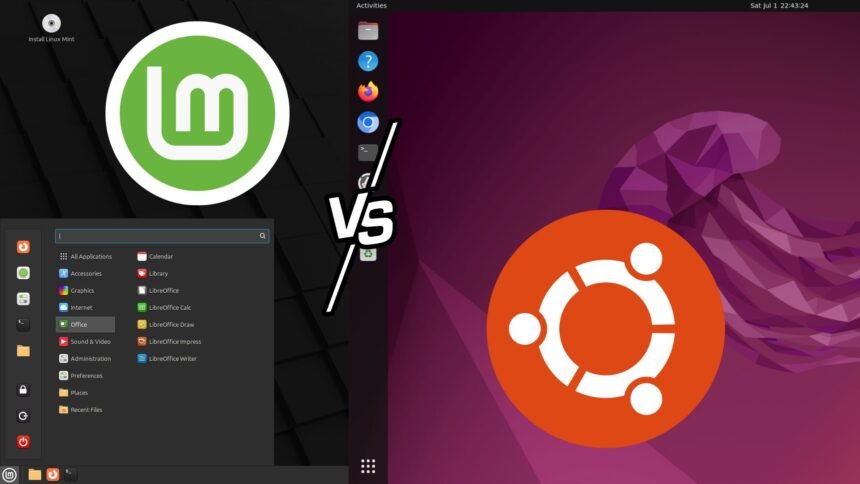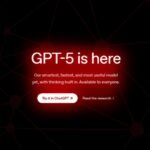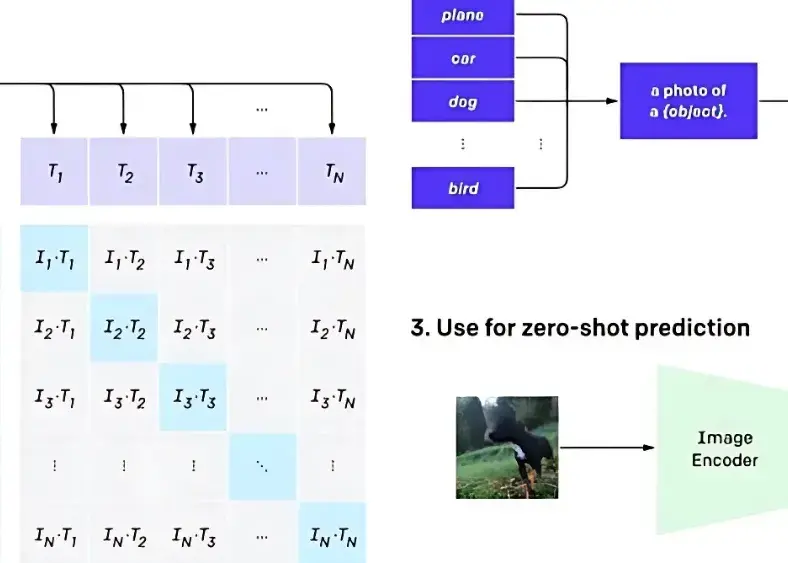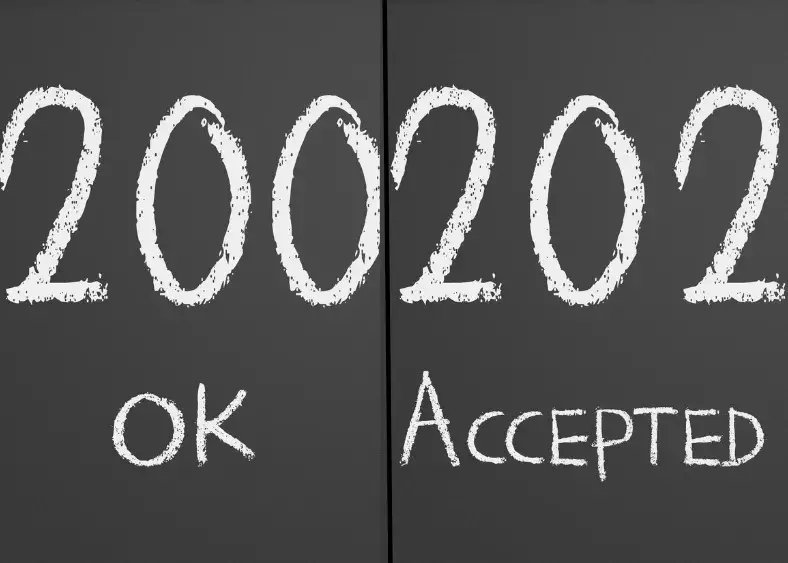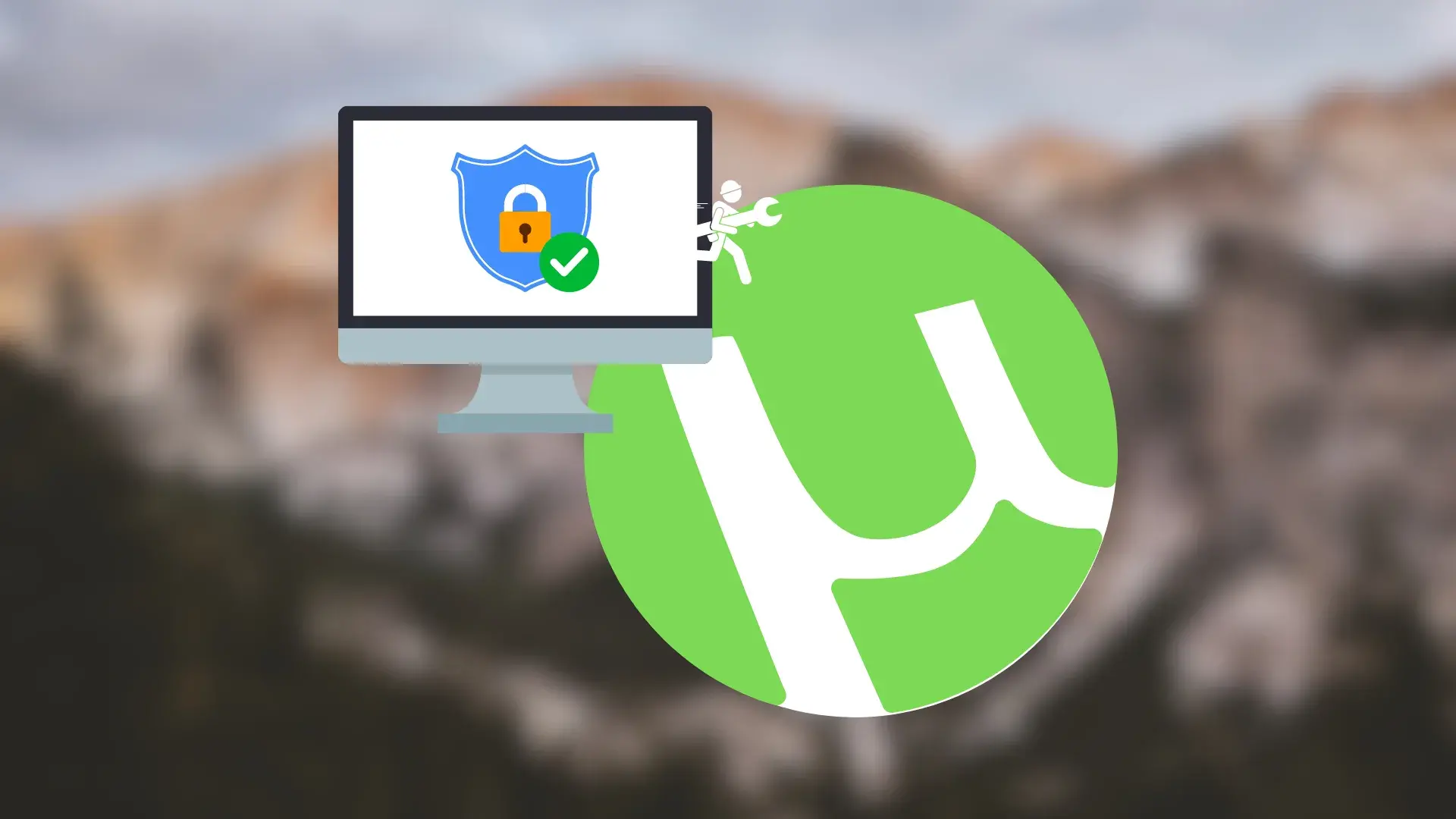Goal / Why this article exists: guide on Linux Mint vs Ubuntu helps everyday users, Windows switchers, and hobbyist sysadmins choose between both distros. I’ll give hands-on impressions, show when one makes more sense than the other, walk you through practical migration steps, and finish with concrete next actions so you leave with a tested recommendation — not vague marketing.
If you want a Windows-style, lightweight, out-of-the-box desktop with curated apps and conservative updates, Linux Mint (Cinnamon) is an excellent choice. If you want a widely supported, modern GNOME desktop with bigger upstream ecosystem, broad cloud/enterprise support and predictable release cadence, pick Ubuntu (GNOME). This article shows when each one excels, how to install or switch, and the tradeoffs to expect.
How these two are related
Both distros share a lot: LinuxMint is based on Ubuntu (by default it tracks Ubuntu LTS releases or provides an LMDE Debian option), so they share the same package base, drivers, and much of the under-the-hood tooling. That means most apps and drivers written for Ubuntu will work on Mint as well. Linux Mint – Wikipedia
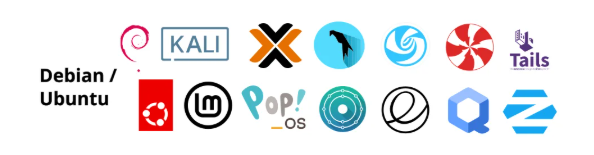
Debian → Ubuntu → Linux Mint
Ubuntu follows a clear release cadence — 6-month interim releases and LTS releases every two years with long support windows — and its LTS policy (10 years inclusive of extended security) is central to how Mint times its own stable releases. Ubuntu Release Cycle – Canonical
A quick feature map
Below is a concise comparison to orient you before the deeper dive.
| Area | Linux Mint (Cinnamon) | Ubuntu (GNOME) |
|---|---|---|
| Default desktop | Cinnamon (Windows-style, traditional menu) | GNOME (modern, activity overview) |
| Base | Ubuntu LTS (by default) | Upstream (Canonical) |
| Target user | Desktop users, Windows refugees, older hardware | Broad: desktop, devs, servers, cloud |
| Update style | Conservative, user-friendly Update Manager | Regular updates, Snap ecosystem by Canonical |
| App store | Software Manager (Mint) + Flatpak support | GNOME Software + Snap focus |
| Support cycle | Tracks Ubuntu LTS; Mint LTS support varies (see site) | LTS supported with long maintenance windows. Linux Mint Blog | Ubuntu |
You May Like: Kali Linux vs. Kali Purple: Everything You Need to Know In 2025
My hands-on case study
I keep two spare machines for testing desktop distros: an older 2013 ThinkPad (HDD, 8GB) and a 2020 Ultrabook (NVMe, 16GB). Over several weeks I installed Linux Mint Cinnamon on the ThinkPad and Ubuntu GNOME on the Ultrabook to mirror two common user stories: “revive an old laptop” and “fresh modern machine.”
Observations:
- On the older ThinkPad, Cinnamon felt snappier and more responsive out of the box; Mint’s Update Manager and default codecs made multimedia and printing work without hunting.
- On the Ultrabook, Ubuntu’s GNOME shell scaled better for the Hi-DPI screen and handled Wayland improvements smoothly; Ubuntuu’s tight integration with Snap and cloud tooling also made it easier to install developer tools I use daily.
That practical split — Mint = comfort on older hardware and Windows-like workflow, Ubuntu = forward-looking, broad ecosystem — matched what many users report and the design goals of each project. (This is a personal test, not a lab benchmark.)
How they differ in practice (details you’ll care about)
Desktop environment & UX
- Mint (Cinnamon): traditional taskbar, Start-menu metaphor, easily customizable. Great if you prefer a point-and-click desktop and want minimal relearning.
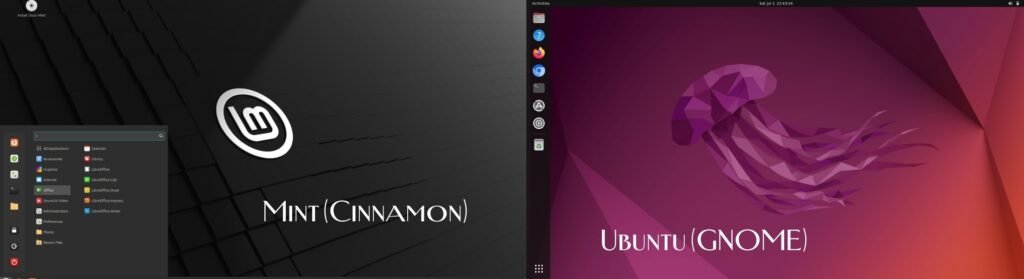
- Ubuntu (GNOME): activity overview, vertical workflow, keyboard-centric navigation. Feels modern, but might annoy users who expect a classic taskbar.
You May Like: Kali Linux vs Parrot OS: 5 Major Differences That Impact Your Security
Software & packaging
- Both use APT and .deb packages, but Ubuntu emphasizes Snap (containerized apps) while Mint prefers Flatpak or plain .deb and adds its own Software Manager. If you dislike Snap, Mint gives you a more minimal default Snap footprint. (needs citation) Linux Mint Releases
| Category | Snap | Flatpak |
|---|---|---|
| What it is | Canonical’s app format + store | Community-led app format (Flathub common) |
| Updates | Auto-updates by default | Usually updated manually (can be auto) |
| Size | Apps often bigger (bundled libs) | Shared runtimes can make total size smaller |
| Sandboxing | Uses AppArmor / snapd confinement | Uses Bubblewrap + portals for permissions |
| Best for | users who want auto-updates | Cross-distro users who want shared runtimes |
Updates and stability
- Ubuntu: predictable cadence; LTS releases supported for years — attractive for users who want predictable security updates and compatibility. Ubuntu
- Mint: conservative approach to updates with a graphical Update Manager that aims to prevent accidental breakage. Good for less technical users.
Hardware and performance
- Cinnamon is typically lighter than stock GNOME, so Mint can feel snappier on modest hardware. That said, modern GNOME performs well on recent machines and benefits from Wayland improvements (Ubuntu (maintained by Canonical Ltd.) has been shipping Wayland as default on some hardware — check your GPU support).
| Component | Linux Mint (Cinnamon) — Minimum | Linux Mint (Cinnamon) — Recommended | Ubuntu (GNOME) — Minimum | Ubuntu (GNOME) — Recommended |
|---|---|---|---|---|
| CPU | 64-bit dual-core ~1.6 GHz | Quad-core 2.0+ GHz | 64-bit dual-core ~2.0 GHz | Quad-core 2.5+ GHz |
| RAM | 2 GB | 8 GB | 4 GB | 16 GB |
| Storage (free space) | 20–30 GB HDD | 100+ GB SSD | 25–30 GB HDD | 120+ GB SSD |
| Disk type | HDD acceptable | SSD strongly recommended | HDD acceptable | SSD strongly recommended |
| GPU | Integrated GPU (Intel/AMD) | Modern integrated or discrete GPU | Integrated GPU (Intel/AMD) | Discrete GPU recommended for gaming/graphics |
| Display | 1024×768 | 1920×1080 (or higher) | 1280×800 | 1920×1080 (Hi-DPI use needs testing) |
| Boot | BIOS or UEFI | UEFI with Secure Boot support | UEFI recommended | UEFI with Secure Boot |
| Swap | 1–2 GB (or swapfile) | 2–RAM size (if you need hibernate) | 2–4 GB | 2–RAM size (for hibernate) |
| Network | Ethernet/Wi-Fi (basic) | Ethernet + Wi-Fi tested | Ethernet/Wi-Fi (basic) | Ethernet + Wi-Fi tested |
| Special notes | Works reasonably on older machines; choose Xfce or MATE if below minimum. | Best experience with SSD + 8GB+. | GNOME is heavier; 4GB is bare minimum for a desktop session. | For comfortable multitasking, 16GB+ and SSD recommended. |
| Wayland status | Cinnamon Wayland support evolving (test if you rely on Wayland). | — | Canonical’s distro may default to Wayland on some hardware; test GPU support. | — |
Short tips
- If your machine is below the minimum for a given desktop, try the other distro’s lighter edition (Mint Xfce, Ubuntu MATE, or a minimal install).
- SSD + 8GB RAM is the single best upgrade to make either distro feel noticeably faster.
- Always test with a live USB before installing — it verifies drivers, Wi-Fi, and display scaling without changing the system.
Step-by-step: How to pick
- Ask about hardware
- If your machine is older than ~6 years or has <8GB RAM: start with Linux Mint (Cinnamon or Xfce).
- If you have modern hardware, frequent cloud/dev tools, or want vendor/backing for enterprise: try Canonical’s distro.
- Identify your app needs
- Need lots of proprietary codecs and codecs that “just work”? Mint’s installer is more conservative but includes easy codec setup. Linux Mint Blog
- Try before you install
- Boot both from live USB and try the basics: Wi-Fi, sleep/resume, sound, and the apps you rely on.
- Choose upgrade path
- If you want low maintenance: install Mint with an Canonical’s distro LTS base or install Ubuntu LTS. If you like newer packages, opt for a non-LTS Canonical’s distro release (but plan for more frequent upgrades). Ubuntu

Installing or migrating: step-by-step checklist
- Backup everything (images, documents).
- Create a live USB (Rufus, Etcher, or Linux Mint/Ubuntu USB creator).
- Boot live and test hardware (Wi-Fi, audio, suspend, external displays).
- Install: choose “Install alongside” if keeping another OS, or “Erase disk” for a clean install.
- First run: enable additional drivers, install updates, configure Update Manager (Mint) or Software Updater (Ubuntu).
- Optional: enable Flatpak on Mint or Snaps on Ubuntuu depending on your app needs.
Troubleshooting quick hits
- Wi-Fi missing after install? open “Additional Drivers” and install proprietary firmware.
- Bad screen scaling on Hi-DPI: try fractional scaling in Display settings (both provide options; GNOME’s support is evolving). (needs citation)
- Printer not found: install
hplipfor HP printers or use driverless IPP when available.
The Full Pros & Cons — Linux Mint vs Ubuntu
| Area | Linux Mint — Pros | Linux Mint — Cons | Ubuntu — Pros | Ubuntu — Cons | Quick action / tip |
|---|---|---|---|---|---|
| Default desktop & UX | Cinnamon gives a traditional, Windows-like layout that’s familiar and easy for most users. Menu + panel + system tray. | Cinnamon is less modern-feeling for fans of GNOME workflow; fewer upstream UX experiments. | GNOME offers a modern, keyboard-forward workflow, good for productivity once learned. | GNOME’s workflow clashes with users who expect a taskbar; it can feel slower to customize. | If you like a classic taskbar, Mint wins. If you want a modern, keyboard-driven shell, choose Ubuntu. |
| Out-of-the-box usability | Includes multimedia codecs, straightforward Update Manager, and user-friendly default apps — fewer extra steps for new users. | Opinionated defaults may hide advanced options; some users want less preinstalled software. | Clean baseline with sensible defaults and strong installer; snaps make installing some apps trivial. | Default reliance on Snap can be controversial; some users prefer avoiding snaps. | Newcomers who want “just works” media support: Mint. Power users wanting stacks/tools: Ubuntu. |
| Performance & resource use | Cinnamon is relatively lightweight vs GNOME; better on older machines (HDD, 4–8GB RAM). | Not as lean as Xfce or LXQt; some Cinnamon animations use CPU on very old hardware. | GNOME has improved but still uses more RAM/CPU than Cinnamon on modest hardware. | Heavier memory/CPU footprint on older boxes; may need tweaks. | For 6+ year old laptops pick Mint; for modern PCs Ubunntu is fine. |
| Customization & theming | Highly customizable via GUI; theming and panel tweaks are easy. | Customization sometimes fragmented across settings panels. | GNOME can be themed but often requires extensions or gsettings tweaks. | Extensions can break with GNOME updates; less straightforward for casual users. | If you tweak look and feel a lot, Mint is friendlier out of the box. |
| Packaging & software management | Uses APT/.deb; favors Flatpak and classic .debs; software manager is simple. | Lacks Canonical’s Snap ecosystem by default; some apps packaged as snaps may be harder to get. | Strong central ecosystem, official Snaps, and easy access to many vendor-provided snaps. | Snap packages can be larger, slower to start; snapd is an extra layer some dislike. | If you need a specific snap-only app, Ubuntu is easier; otherwise Mint + Flatpak covers most. |
| App availability | Most desktop Linux apps available via repo or Flatpak; community PPAs work. | Some vendor-provided snaps not available by default. | Corporate vendors often publish snaps for Ubuntu first. | Can encourage lock-in to snap-only packages; some users dislike this. | Check your essential apps before committing. |
| Updates & update policy | Conservative Update Manager that groups updates and warns about risky packages. Good for users who want stability. | Conservative updates can keep you on older versions longer. | Regular updates, timely security fixes, well documented LTS policy. | More frequent updates on non-LTS; managing upgrades requires some attention. | Choose Mint for minimal maintenance interruptions; Ubuntu LTS for predictable long-term support. |
| Release cadence & LTS support | Typically tracks Ubuntu LTS; Mint stable releases focus on reliability. | Mint’s lifecycle details can be less uniform than Ubuntu’s long-term policy. | Canonical publishes predictable 6-month releases and LTS every 2 years with long support windows. | Short-term releases require upgrade cadence for those wanting latest features. | Enterprise or long-term users: use Ubuntu LTS or Mint based on that LTS. |
| Hardware support & drivers | Excellent driver support inherited from Ubuntu base; additional drivers GUI available. | Very old or exotic hardware may require manual driver installs. | Broad hardware support, vendor partnerships (NVIDIA, etc.) are often tested on Ubunntu. | Some driver packages (proprietary) are packaged as snaps or require enabling repos. | For newer NVIDIA laptops, Ubuntu often provides first-class packaged drivers. |
| Wayland / display server | Defaults to Xorg historically (varies by Mint release); Cinnamon’s Wayland support is evolving. | Less polished Wayland support in some Mint releases. | Ubuntu has been moving toward Wayland; current status depends on release and hardware. | Wayland may have issues with some GPU drivers, screen recorders, and remote desktop tools. | Test Wayland in a live session if you rely on screen sharing or GPU features. |
| Gaming (Steam/Proton) | Works fine—Steam + Proton available via Flatpak or apt; good on older hardware. | Flatpak sandboxing sometimes needs extra config for controllers or GPU access. | Strong vendor support for Steam/Proton; latest GPU driver packages and kernel tuning often available. | Snap packaging for some gaming-related tools can complicate performance tuning. | Gamers should test GPU drivers and prefer Ubuntu for bleeding-edge driver packages. |
| Multimedia & codecs | Easy to enable proprietary codecs; multimedia plays out-of-the-box in many cases. | Some users dislike preinstalled proprietary packages; legal availability varies by country. | Canonical’s distro provides codec enablement and supports multimedia well. | May prompt for extra packages or snaps for certain codecs. | If you need media playback with minimal friction, Mint is friendlier. |
| Printing & peripherals | Generally Plug-and-play; uses CUPS and HPLIP for HP. Mint GUI for printers is straightforward. | Very rare printers or older multifunction units might need vendor drivers. | Good printer support and vendor-tested packages. | Some enterprise printers require vendor drivers or drivers on vendor sites. | Test printing in live USB before install. |
| Security (system-level) | Uses AppArmor (inherited) and standard Ubuntu security tooling; Mint’s conservative updates help stability. | Security posture is strong but not geared toward enterprises by default. | Canonical prioritizes security updates and LTS fixes; snaps offer app isolation. | Snap isolation is not a full replacement for other security controls; user must manage snaps and system updates. | For server/security-critical use, prefer Ubuntu Server or hardened distro; desktop Mint/Ubuntu are okay for regular users. |
| Privacy & telemetry | Minimal telemetry by default; Mint project historically emphasizes desktop user privacy. | Some third-party apps may phone home—same as any distro. | Ubuntu used to collect optional telemetry; current settings are more transparent but policies change. | Telemetry options have been controversial in past releases | Review the installer privacy options for either distro. |
| Community & support | Friendly community, active forums; smaller than Ubuntu but helpful for desktop issues. | Smaller community means fewer eyeballs on obscure bugs. | Large, active community and vast documentation; many tutorials assume Canonical’s distro. | Official community channels can become noisy; canonical support is paid for enterprises. | If you need community help for obscure problems, Ubuntu’s ecosystem has more resources. |
| Commercial / enterprise support | Community support and third-party paid support available. | Not a Canonical-backed enterprise product; limited formal commercial backing. | Canonical offers commercial support and Ubuntu is widely used in cloud and enterprise. | Cost for formal Canonical support for enterprises. | Enterprises should evaluate Canonical support plans; home users usually don’t need this. |
| Backup & snapshots | Timeshift is included or easily available—good GUI for system snapshots and restores. | Users must understand snapshot scope (system vs home). | Snapshots possible with third-party tools; Ubunntu does not include Timeshift by default in all editions. | Requires extra setup for similar out-of-the-box snapshot experience. | If you want simple system snapshots, Mint’s Timeshift integration is very handy. |
| Default apps & bloat | Curated default apps that cover average users (media player, office, backup). | Some users call defaults “batteries included” and prefer a minimal install. | Minimal sensible defaults; snaps and snap-store can add modern apps quickly. | You may need to install additional apps post-install. | If you prefer a full desktop immediately, Mint is more complete out of the box. |
| PPA & third-party repo compatibility | Full compatibility with PPAs and APT repos from Ubuntu base. | Using many PPAs can complicate upgrades; Mint doesn’t manage all PPAs for you. | Full PPA & repo support; many vendors publish Canonical’s distro packages and PPAs. | Mixing PPAs and snaps can complicate dependency management. | Keep PPA usage to a minimum for long-term stability. |
| Learning curve | Low for Windows switchers; familiar metaphors. | Advanced Linux admins may find it less flexible by default. | Slightly steeper initial learning curve for GNOME workflow; plenty of advanced tooling for devs. | New users may need time to learn GNOME shortcuts and settings. | For fast onboarding, Mint is usually easier. |
| Internationalization & accessibility | Good language support and accessibility settings; Cinnamon includes common accessibility tools. | Some niche accessibility features depend on upstream apps. | Strong accessibility focus from GNOME project; widespread translation efforts. | Accessibility extensions may break with GNOME updates. | If you rely on specific accessibility tools, test them live. |
| Install experience | Straightforward installer with easy “install codecs” option; conservative default choices. | Fewer OEM-tailored installers or preloads than Ubuntu OEM images. | Ubuntu installer has OEM and enterprise flavors; larger ecosystem of vendor images. | Some installer variants include snaps/config that new users may find confusing. | For OEM laptops, Ubuntu OEM images may be better. |
| Recovery & rescue tools | Timeshift + Mint tools make rollback straightforward for desktop users. | Recovery options may be GUI-driven; admins may want more CLI tooling. | Strong CLI ecosystem for rescue (snapshots, systemd, cloud-init) and enterprise tooling. | GUI rollback tooling is less prominent by default. | Keep a live USB and learn one restore method before you need it. |
| Documentation & learning resources | Clear Mint docs and many community tutorials aimed at desktop users. | Less exhaustive than Ubnuntu documentation for niche server/cloud topics. | Massive official docs, tutorials, and countless community guides. | Plentiful info can be overwhelming to beginners. | For how-to desktop tasks, Mint docs are concise; for devops use Ubunntu docs are richer. |
| Long-term upgrade pain | Conservative updates reduce breakage risk; Mint sometimes delays major changes. | Delay can mean older software stacks for longer. | LTS + well-documented upgrade path; plenty of upgrade guides. | Upgrades between major releases may require more attention for customized systems. | For “install once and forget” desktop, Mint is appealing. For maintained servers, use Ubunntu LTS. |
| Container & developer tooling | Supports Docker, Podman, dev stacks via apt/Flatpak; not focused on cloud-first tooling. | Some vendor tools packaged as snaps might be less accessible. | Ubuntu is first-class for cloud, snapcraft, multipass, microk8s, and many vendor tools. | Desktop experience may include more cloud-oriented packages by default. | Developers working with cloud/k8s often prefer Ubuuntu. |
| Third-party vendor support | Many third-party vendors support Ubuntu first; Mint still works but vendor docs usually target Ubuntu. | You may need to adapt vendor instructions written for Ubuuntu. | Vendors publish .deb/snap/ppas targeted at Ubuntu; strong ISV support. | Vendor support for other distros lags behind. | If you need vendor support, prefer Ubuntu or verify vendor compatibility. |
| Community culture & project goals | Desktop-first, conservative, user-friendly. | Less focus on server/cloud/enterprise scope. | Broad focus: desktop, server, cloud, enterprise; Canonical drives some priorities. | Canonical’s commercial decisions sometimes cause debate among community members. | Choose based on whether you prefer community-driven desktop-first vs canonical-backed broad scope. |
Final recommendation
You May Like: Windows 11 Home vs. Windows 11 Pro: What Are the Differences?
- Want a simple, safe desktop that behaves like Windows? Install LinuxMint Cinnamon.
- Want mainstream support, cloud/dev tools, and long LTS windows? Install Ubuntu LTS.
- Still unsure? Run each from a live USB for an afternoon and follow the checklist above.
Next steps & short checklist
- Make a live USB for Mint and Canonical’s distro.
- Boot each, test Wi-Fi, sound, printing.
- Pick the one you felt comfortable using for 1 full day.
- Install and follow the migration checklist above.
Conclusion
This article existed to give you a clear, hands-on comparison and a practical path forward. Both LinuxMint and Canonical’s distro are excellent; they aim at slightly different desktop preferences. Use the live USB test, match the distro to your hardware and habits, and follow the simple install checklist. If you want, tell me your machine model and I’ll recommend the exact flavor and steps.