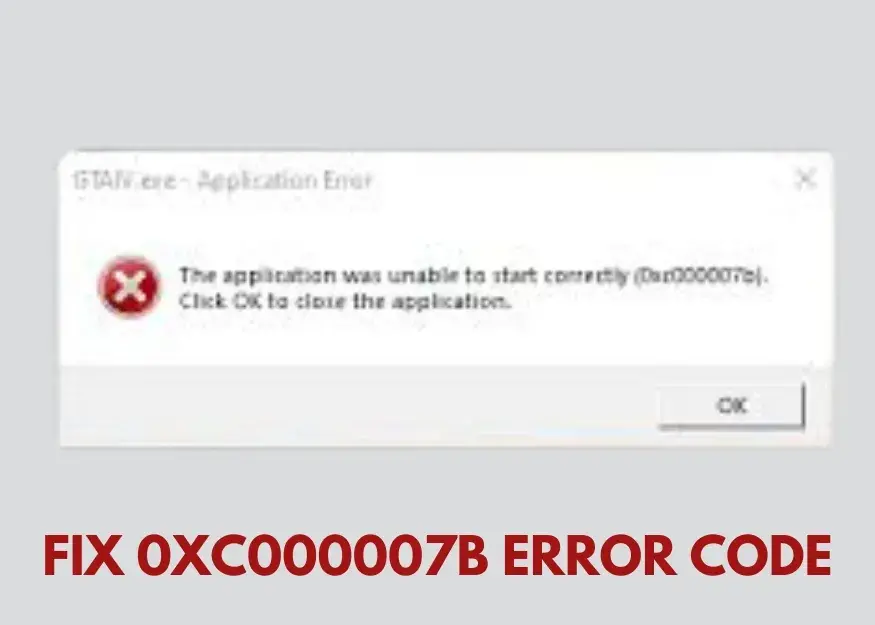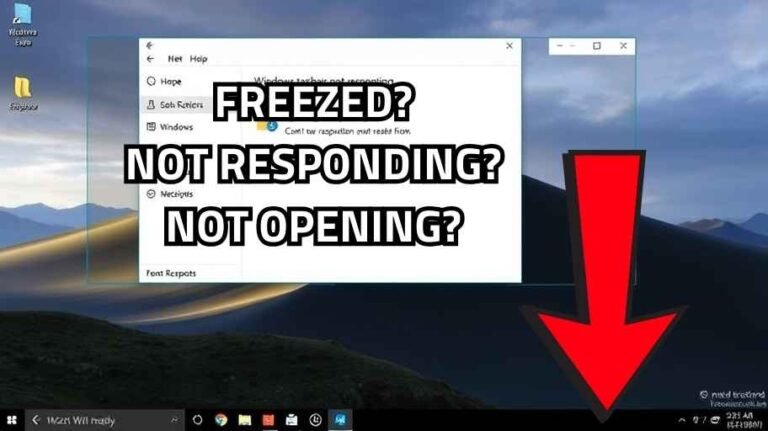Fix Error 0xc000007b
The error message “The application was unable to start correctly (0xc000007b)” is a frustrating roadblock. It’s a very common error concerning either corrupted app files or compatibility problems between 32-bit and 64-bit systems. Fortunately, there are ways to fix it. In the sections below, we discuss six of the most reliable techniques, from the simplest solution to more advanced techniques.
What Causes Error Code 0xc000007b?
The 0xc000007b Error commonly occurs due to:
- Corrupted application files – These may have been affected by malware, been downloaded incompletely, or been corrupted by the system.
- Compatibility conflict – Such as when using a 32-bit application on a 64-bit OS, or if the contrary is such.
- Missing Dependencies – For example, obsolete or missing libraries such as DirectX, .NET Framework, or Microsoft Visual C++ Redistributables.
In most of the cases, this kind of error throws out an error dialog box with a message instructing to close the application and reapplies every time it tries to run the said program again.
You May Like: How To Fix ERROR_TOO_MANY_DESCRIPTORS in Windows 10/11
Methods to Fix Windows Error 0xc000007bY
1. Restart Your PC
Often, a simple system restart resolves minor glitches:
- Open the Start menu, click the Power icon, and select Restart.
- After the system reboots, try launching your application again.
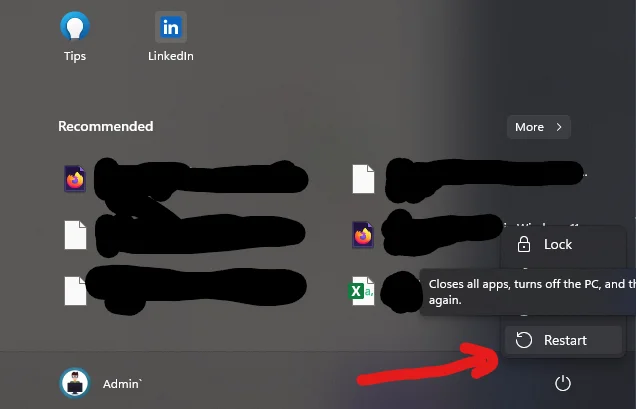
Tip: Regular reboots help maintain your system's stability.
2. Update Windows
Running an outdated Windows version can trigger compatibility issues.
- For Windows 11:
- Press Windows + I to open Settings.
- Go to Windows Update and click Check for Updates.
- For Windows 10:
- Open Settings with Windows + I.
- Navigate to Update & Security, then click Check for Updates.
Install available updates and restart your computer.
Warning: Skipping updates may leave your PC vulnerable to security risks.
3. Run the App as Administrator
Some applications require elevated privileges to run correctly.
- Right-click the application’s shortcut.
- Choose Run as Administrator.
- If prompted by User Account Control, click Yes.
If this resolves the issue:
- Right-click the shortcut, choose Properties, go to the Shortcut tab, and click Advanced.
- Enable Run as Administrator, then click OK and Apply.
4. Reinstall Microsoft Visual C++ Redistributables
Corrupt or missing Visual C++ Redistributable packages can disrupt applications.
- Open Control Panel > Programs > Uninstall a Program.
- Remove all listed Microsoft Visual C++ Redistributable versions.
- Reboot your PC.
- Download and install the latest versions from the official Microsoft website.
Note: Install both 32-bit (x86) and 64-bit (x64) versions if you're running a 64-bit Windows OS.
5. Reinstall the Application
Sometimes, reinstalling the problematic application can fix corrupt files:
- Open Settings > Apps > Apps & Features.
- Locate the app, click the three dots (Windows 11) or select the app (Windows 10), and choose Uninstall.
- Restart your PC.
- Reinstall the application from a trusted source.
Tip: Avoid using third-party or cracked software to fix 0xc000007b, as they often come with missing or corrupted files.
6. Repair Corrupted System Files
Use built-in tools to fix corrupt Windows system files.
- Launch Command Prompt as an administrator:
- Open the Start menu, search for Command Prompt, and choose Run as Administrator.
- Run the following commands one at a time:
- DISM.exe /Online /Cleanup-image /Restorehealth
This command downloads necessary system files from Windows Update. - sfc /scannow
The System File Checker (SFC) scans for and repairs corrupted system files.
- DISM.exe /Online /Cleanup-image /Restorehealth
- Restart your PC after the commands finish to fix 0xc000007b.
Summary Table of Fixes
| Solution | Steps | Effectiveness |
|---|---|---|
| Restart Your PC | Restart the system via Start menu. | High (Quick Fix) |
| Update Windows | Check for updates in Settings. | High (Fixes compatibility) |
| Run App as Administrator | Use Run as Administrator and set it as default in app properties. | Medium |
| Reinstall Visual C++ | Uninstall old versions via Control Panel, then reinstall from Microsoft’s official website. | High |
| Reinstall the Application | Remove and reinstall the faulty app to replace its core files. | Medium |
| Repair System Files | Use DISM and SFC commands in Command Prompt to fix Windows system file issues. | High |
That’s how one can clear the error code 0xc000007b, and soon enough, you’ll use your favorite applications and games again. Remember maintenance and updates on the systems usually will keep such failures out of the way in the future. If these issues persist, getting professional help should be your number one go-to.
Pro Tip: Keep your drivers updated, as outdated hardware drivers can also contribute to such errors.