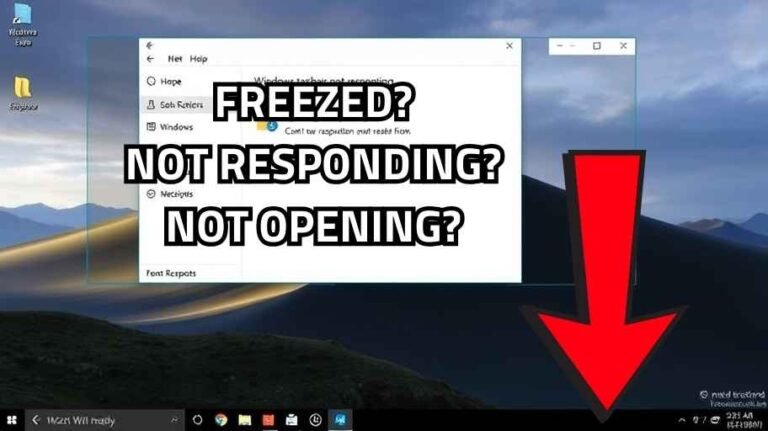Are you confused why this problem happens like why Nvidia App wont install??? before you dive into the steps, do these below checks first. They stop the most common installer headaches and make the rest of the process much smoother.
(do this before anything)
- Close any video-related apps (Wallpaper Engine, screen recorders, editors, etc.).
- Disconnect unnecessary external devices (optional).
- Make sure you have the installer downloaded (I’ll show how).
Step by Step Fix
1) Download the correct NVIDIA package
When I said NVIDIA package yes i meant the driver of gpu not Nvidia app
Open your browser.
Go to NVIDIA driver download page
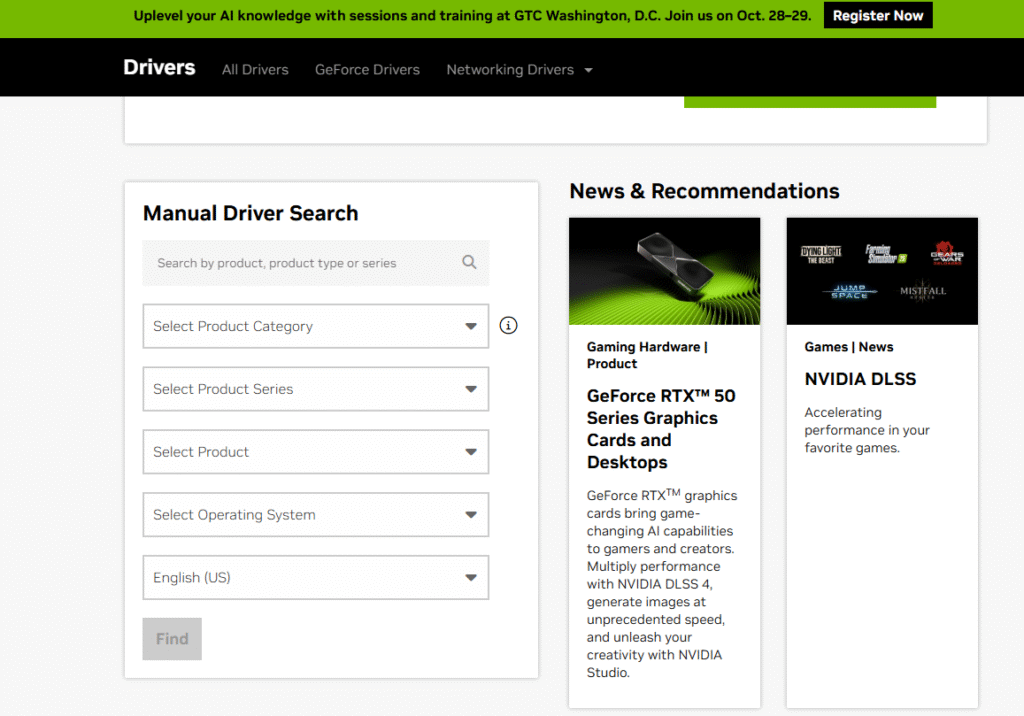
Fill these fields (i will fill my gpu details for e.g.):
- Category: GeForce (if your card is GeForce).
- Series: choose your series (e.g., 30, 40, 50 (If you’re on a laptop: pick the item that says Notebook next to the model).
- Type: choose your exact model (e.g. 3050, 3060 ETC).
- OS: Windows 10 or Windows 11 pick the one you have.
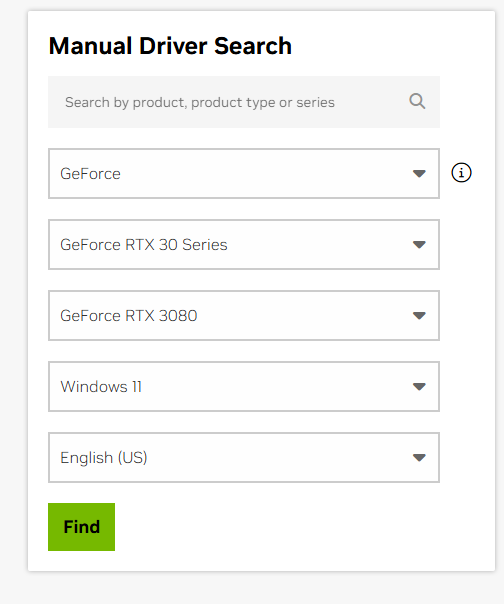
/#/ Press Search / Find, then choose Game Ready Driver (for gaming) or Studio Driver (for creative apps) and click Download. Wait for the file to finish.
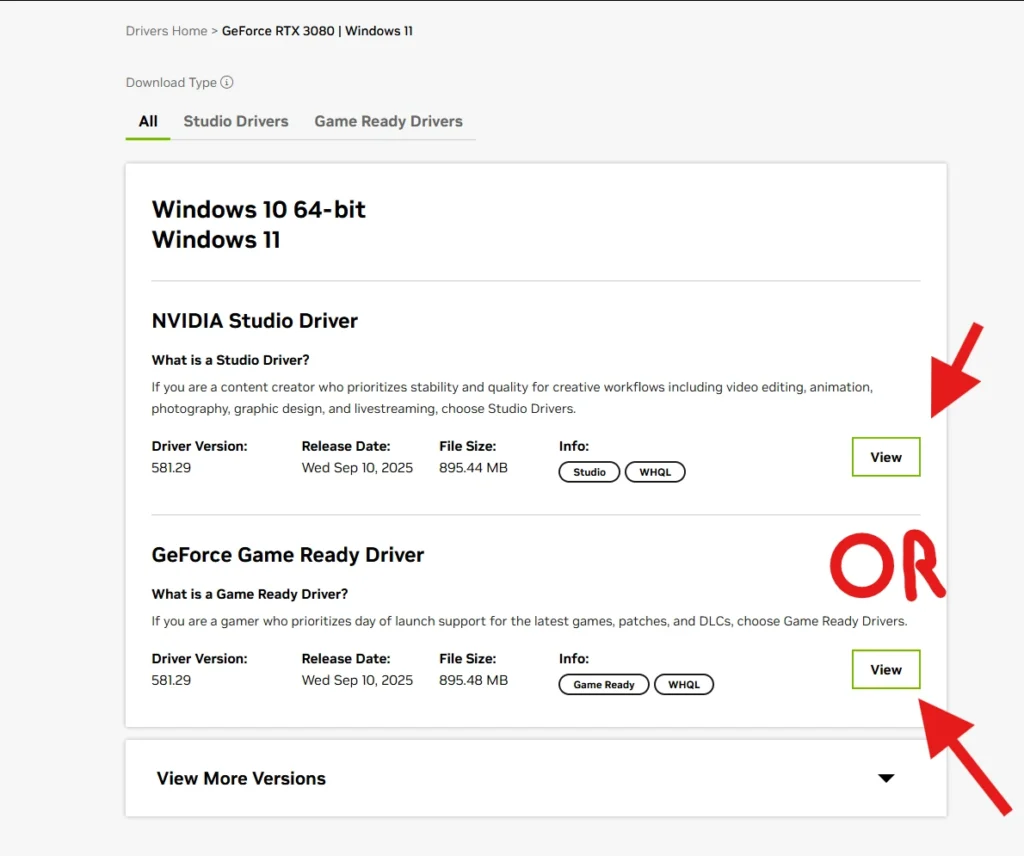
2) Remove Installed NVIDIA App
- Open Control Panel → Programs and Features (or Settings → Apps).
- Find anything named NVIDIA App / NVIDIA Experience and uninstall it (double-click → Uninstall).
- If the app is present, uninstalling often clears the “unknown error” that pops when the app tries to update itself.
- Restart Your PC (but before check step 3, 4, 5) or reopen the article after restarting.
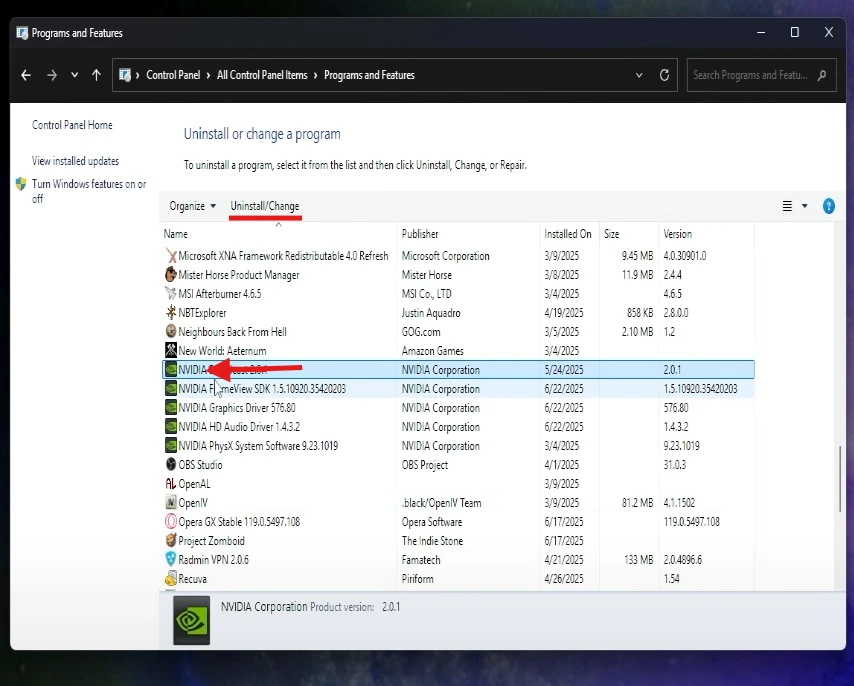
3) Run the downloaded installer
- Go to your Downloads folder and double-click the NVIDIA installer file.
- If Windows asks for permission, click Yes.
- Let the installer prepare files; when prompted choose:
- Express (Recommended) for a normal install, or
- Custom → Perform a clean installation if you want to wipe old settings and drivers.
- When it asks about installing NVIDIA App together with the driver, use the first option to update both together (that’s the typical path). (VERY VERY IMPORTANT)
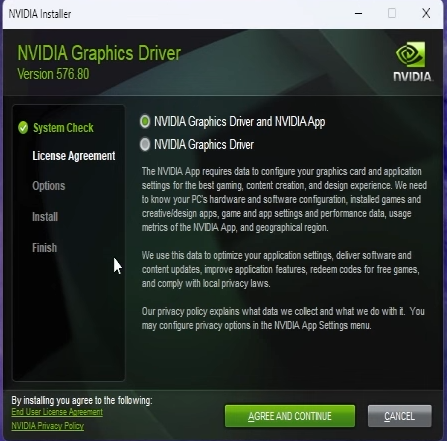
Recommended: Best Nvidia Control Panel And Nvidia App Settings For Ultimate Performance
4) Language (Optional)
If the installer or the NVIDIA App update shows the error and you’re using an Arabic (or other non-English) Windows display language, do this:
- Open Settings → Time & Language → Language & Region (or Language).
- Under Windows display language, switch to English (United States) or English (United Kingdom).
- If English isn’t listed, click Add a language → English and install it.
- After switching, click Sign out (or restart) so the language change applies.
- Log back in Windows UI will be in English now.
- Run the NVIDIA installer you downloaded (or run the App update) the install confirmation UI should appear properly and the update usually succeeds.
- After installation, you can switch Windows back to your original language if you prefer.
5 Post-install
- Open the NVIDIA App, check Settings and disable unwanted overlays or automatic game optimization if they cause crashes.
- If you installed a Game Ready Driver but you use creative apps, consider switching to Studio Driver next time.
- If you need desktop shortcut, enable it when installer prompts.
Extra solutions
These are extra options in case the previous steps didn’t fix it:
- Use DDU (Display Driver Uninstaller) in Safe Mode to fully remove old drivers, then reinstall the NVIDIA driver fresh. (Advanced follow DDU instructions carefully.)
- Clean install via Custom → Perform a clean installation in the NVIDIA installer.
- Check Device Manager → Display adapters: make sure Windows isn’t stuck with a generic driveruninstall any old adapter entries and then install.
- Temporarily disable antivirus during the install (some AV blocks installers).
- Update Windows (run Windows Update) before installing drivers sometimes missing system updates cause installer issues.
- Try an offline installer: download the full driver package from NVIDIA site (the one you already used) and install while offline.
- If using mods or custom game files (e.g., some game mods cause overlay crashes) disable the overlay/optimize features in NVIDIA App.
- Run installer in Compatibility Mode (right-click → Properties → Compatibility → run in compatibility for Windows 10 if you’re on 11 and facing issues).
Last Words
- The normal, working path: uninstall NVIDIA App → download correct driver → run installer (express or clean) → if error appears, switch Windows display language to English and retry.
- If none of the above worked, try one of the extra solutions listed in step 7 (DDU, disable AV, clean install, Windows Update, etc.).
If you tried a specific step from this guide and it fixed the problem but I didn’t list that exact fix as “already tried” tell me which step fixed it and I’ll add it to the final summary for you.