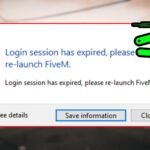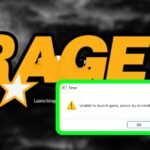Computers often breed exasperation with the users troubleshooting steps on solving DNS issues. That is usually the common case with the error message “DNS server not responding” on Windows devices operating on the 10 or 11 versions. This error message could deny one an entire browsing experience, resulting in messages like “Internet not synced” or “Internet connection error.” Luckily, a few simple steps can be followed, and all this will turn into history when one regains full access to the internet-the content below describes how to achieve that.
Step 1: Access the Network Connections
First, you need to access the network settings on your computer. Here’s how you can do it:
- Right-click on the Start icon in the taskbar.
- Select Run.
- Type in ncpa.cpl and click OK.
This action opens up the Network Connections window where you can manage your internet settings.
Step 2: Select Your Connection Type
In the Network Connections window, you need to select your internet connection:
- For Ethernet Users: Right-click on your Ethernet connection.
- For Wi-Fi Users: Right-click on your Wi-Fi connection.
After selecting the appropriate connection, choose Properties from the context menu.
Step 3: Change DNS Settings
Once you are in the Properties window for your selected connection, you need to make changes to the DNS settings:
- Select Internet Protocol Version 4 (TCP/IPv4).
- Click on Properties.
This will lead you to another window where you can manually enter DNS server information.
You May Like: How to Find Your PC Specifications in Windows 11
Choosing Your DNS Servers
You can use either Google’s DNS or Cloudflare’s DNS, both of which are known for speed and reliability. Here are the recommended DNS servers:
- Google DNS
- Preferred DNS: 8.8.8.8
- Alternate DNS: 8.8.4.4
- Cloudflare DNS
- Preferred DNS: 1.1.1.1
- Alternate DNS: 1.0.0.1
Input the desired DNS settings into the available fields and then click OK.
Step 4: Flush the DNS Cache
Next, you’ll need to flush the DNS cache to clear out any corrupted data. This step is crucial for resolving DNS issues:
- Click on the Search icon (or press the Windows key).
- Type CMD or Command Prompt.
- Right-click on Command Prompt and choose Run as administrator.
- When prompted, select Yes to allow changes.
Once the Command Prompt window appears, type the following command:
ipconfig /flushdnsHit Enter. You should see a message indicating that the DNS resolver cache has been successfully flushed.
Step 5: Register the DNS
Although this step is optional, registering the DNS can further ensure that you are connected properly:
- In the Command Prompt, type the following:
ipconfig /registerdns- Press Enter.
Step 6: Restart or Disable/Enable the Connection
At this point, you can either restart your computer or simply disable and re-enable the network connection. Here’s how to do it without restarting:
- Go back to the Network Connections window by repeating the first step.
- Right-click on your connection (either Ethernet or Wi-Fi) and select Disable.
- Wait a few moments, then right-click again and select Enable.
This action may refresh your connection and eliminate the DNS server error.
You May Like: How To Flush Dns On Windows 10/11 Step By Step! (Win, Mac, Linux, Chrome)
Additional Tips for Maintaining Internet Connectivity
Now, apart from taking the above steps specifically to solve the DNS server not responding error, you can actually do other things to improve your internet connection:
- Check Your Router: Ensure that your router is operational. Sometimes, it only needs a restart.
- Run Built-in Troubleshooters: There are various troubleshooters in Windows that can automatically find problems and fix them. Open these from Settings > Update & Security > Troubleshoot.
- Update Network Drivers: Not updated drivers cause the connection issues. Keep them updated by visiting the manufacturer’s website or using Device Manager.
- Examine Hardware Connections: Make sure all physical connections, such as cables and adapters, are secure and free from damages.
Conclusion
The error “DNS server not responding” on a Windows machine can create hindrance in your official as well as personal work. Fortunately, one can get an efficient solution to the problem by going through the steps indicated in the article above. By getting into the network properties, changing DNS settings, flushing the DNS cache, and ensuring that your connection is on, you will help improve how you use the internet. If the problems still persist, think of contacting your internet service provider for assistance. It is a good reason to say that successful internet connection is what keeps you highly mobile, and these practices will get you there.changing DNS settings, flushing the DNS cache, and ensuring your connection is active, you can enhance your internet experience. If any issues persist, consider reaching out to your internet service provider for additional support. It is essential to maintain a stable internet connection, and adopting these practices will help you achieve just that.