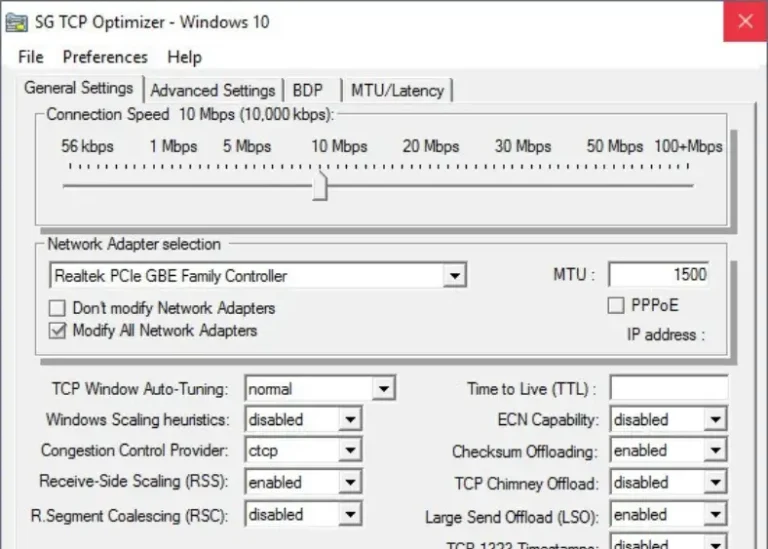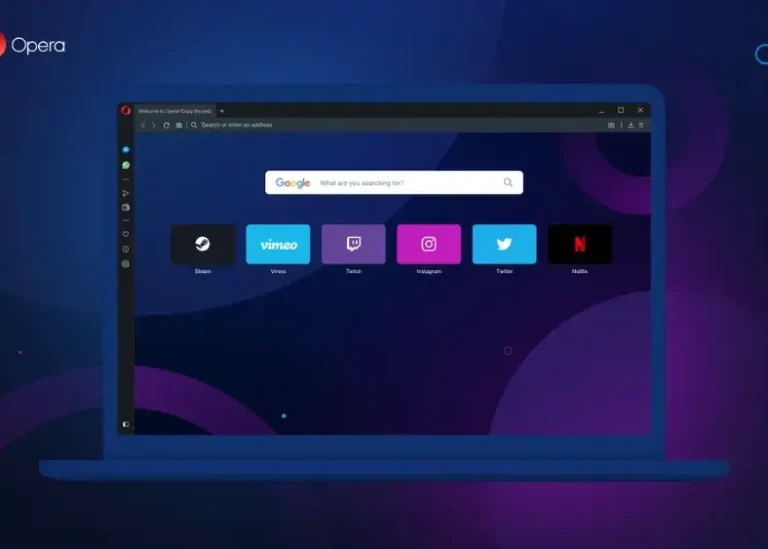If you’re someone who has been trying to install uTorrent Classic on your Windows system and you’ve been greeted with issues such as: “An error occurred while installing uTorrent Classic,” you’re certainly not alone. This occurs due to certain factors like bad install files, incorrect positioning of the installation at system end, or any conflicting antivirus. Here’s all possible solutions that can help remove your uTorrent hurdle in a matter of time. Let’s start solving!
Note: Solution 3 and Solution 6 are the most common fixes, often resolving the problem for users 100% of the time.
Check for Basic System Requirements
At first, check the minimum requirements of your system to run uTorrent Classic:
| Requirement | Minimum Specification |
|---|---|
| Operating System | Windows 7 or later |
| Storage Space | At least 50 MB |
| RAM | 512 MB or more |
| Internet Connection | Stable broadband |
Solution 1: Redownload the uTorrent Installer
Sometimes, abnormal practices with the installer file itself lead to installation errors.
- Check the official uTorrent site to download the updated edition of the installer.
- Make sure that you have saved the document in a reliable location, like your desktop.
- Check the file size before running the installer; if it is dimly small, then download again.
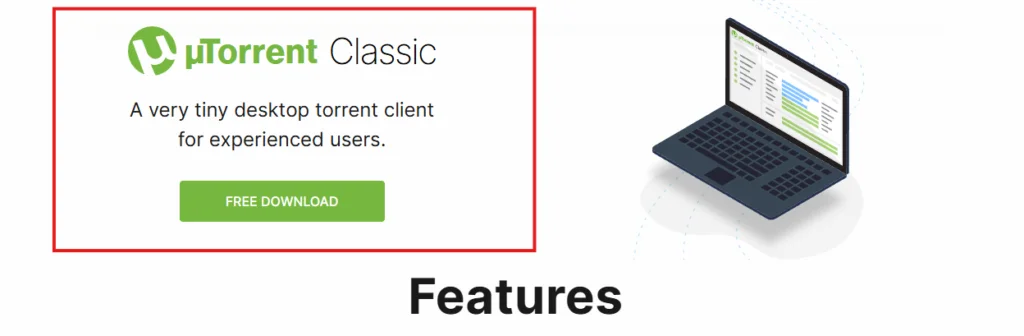
Tip: Don't download the uTorrent installer from a third party; it may have viruses..
Solution 2: Run the Installer as Administrator
Running the installer while granting elevated privileges is usually the solution to fix problems due to insufficient access rights.
- Locate the downloaded installer file.
- Right-click the file and select Run as administrator.
- Follow the on-screen instructions to complete the installation.
If the error persists, proceed to the next method.
Solution 3: Disable Antivirus Temporarily
Sometimes, the antivirus software might flag the uTorrent installer as a threat, aborting the installation.
- Open your antivirus program.
- Navigate to the settings or protection menu.
- Temporarily disable real-time protection.
- Run the uTorrent installer again.
- If the installation succeeds, add uTorrent to your antivirus’s exclusion list to prevent future issues.
You May Like: Resolving the Issue of uTorrent Software Being Detected as a Virus 2024
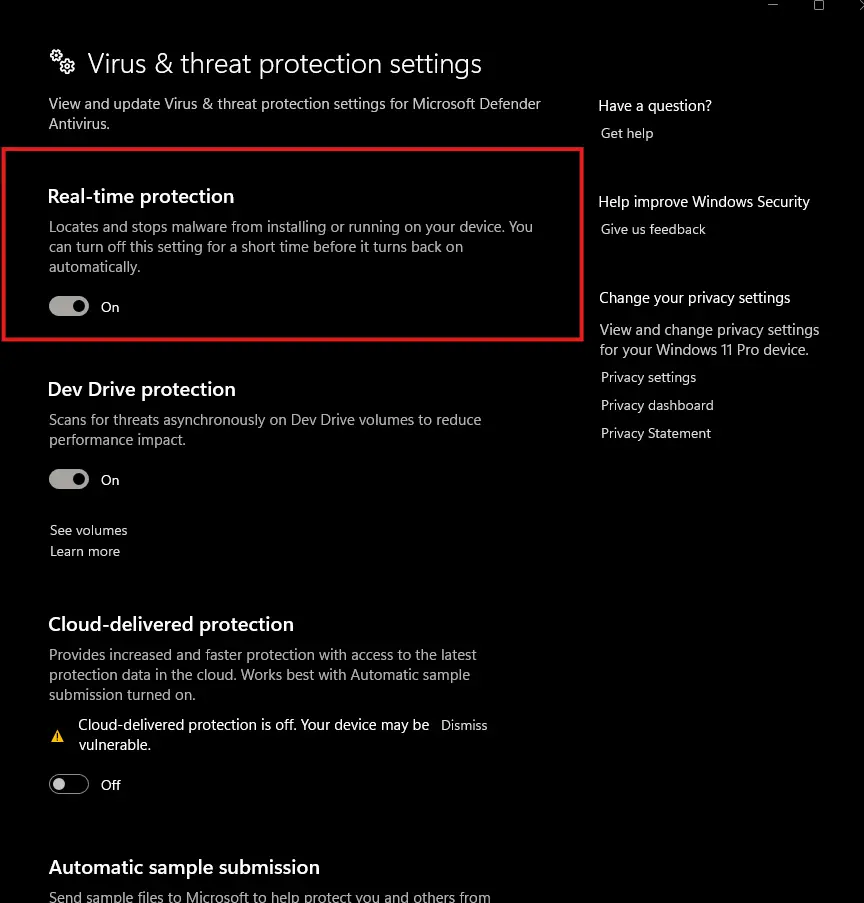
Note: Don’t forget to re-enable your antivirus after installation to maintain system security.
Solution 3.1: Add uTorrent as an Exception in Windows Security or Third-Party Antivirus
If disabling the antivirus resolves the issue, it’s important to prevent future interference by adding uTorrent as an exception:
For Windows Security:
- Open Settings and navigate to Update & Security > Windows Security > Virus & Threat Protection.
- Under Virus & Threat Protection Settings, click Manage Settings.
- Scroll down to Exclusions and select Add or remove exclusions.
- Click Add an exclusion, choose Folder, and select the directory where uTorrent is installed.

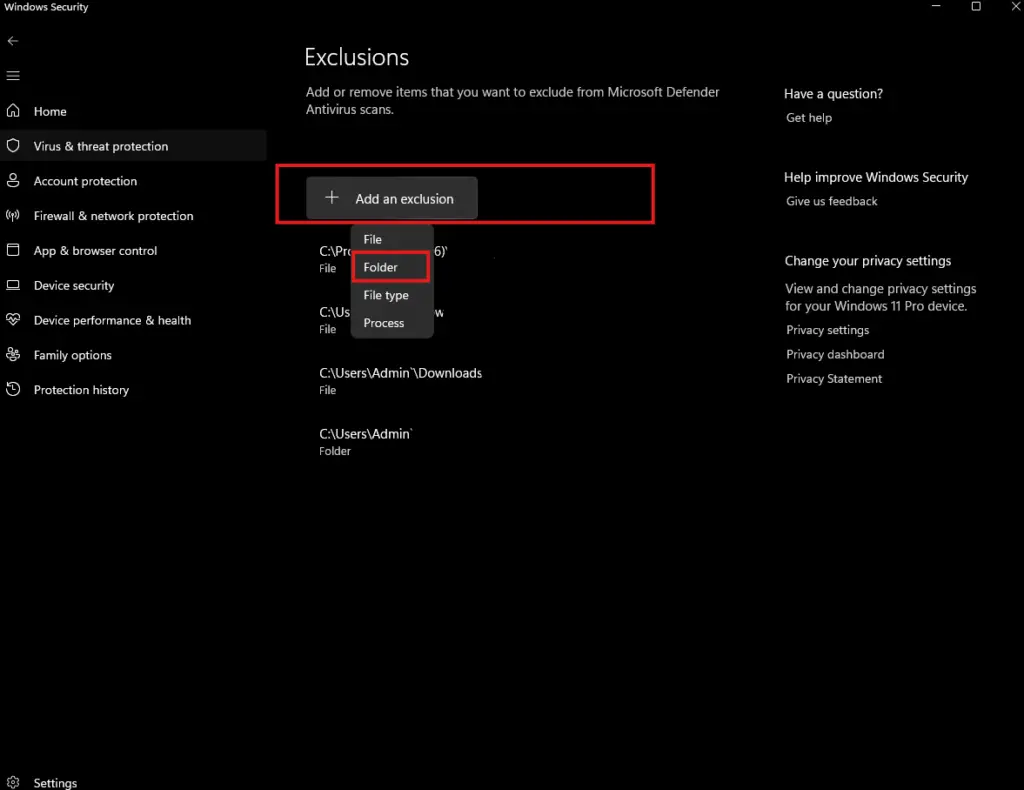
For Third-Party Antivirus:
- Open your antivirus program.
- Navigate to the settings or protection section.
- Look for an option to manage exclusions or exceptions.
- Add the uTorrent installation folder or executable file to the exclusion list.
Solution 4: Verify and Free Up Disk Space
Lack of enough space can also lead to hindrances in installation.
- Press Win + E to open File Explorer.
- Right-click your system drive (usually C:) and select Properties.
- Check the available space. If it’s below 100 MB, clear temporary files:
- Open the Run dialog by pressing Win + R.
- Type
tempand press Enter. - Delete all files in the folder (skip those in use).
- Retry the installation.
Solution 5: Perform a Clean Boot (Optional)
A clean boot is bringing Windows into operation with only the basic services that are totally devoid of any third-party installed components which could have caused the problem.
- Press Win + R, type
msconfig, and hit Enter. - Navigate to the Services tab and check Hide all Microsoft services.
- Click Disable all to turn off non-essential services.
- Go to the Startup tab and open Task Manager.
- Disable all startup programs.
- Restart your computer and run the Torrent installer.
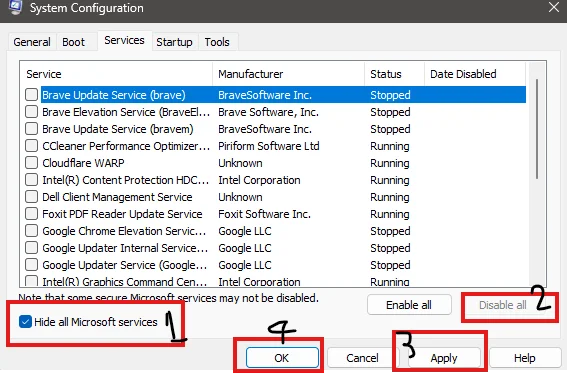
Solution 6: Use a VPN (If ISP Is Blocking uTorrent) #This Solution Worked For Alot
Some ISPs block torrent-related applications, including uTorrent.
- Download and install a reputable VPN service.
- Connect to a server in a region where torrenting is unrestricted.
- Retry the installation with the VPN active.
Recommended VPNs: NordVPN, ExpressVPN, or CyberGhost.
Recommended VPNs (Free): 1.1.1.1 (Cloudflare), ProtonVPN (free tier), or Windscribe (free tier).
With free VPNs, it’s possible to overcome restrictions imposed by the Internet Service Provider (ISP). However, do remember that these free VPNs may have speed and data limitations. For an unrestricted and stable connection, it is required to go with paid options.
You May Like: How to Update and Enhance Internet Speed and Ping Using TCP Optimizer: A Step-by-Step Guide for a Faster Web Experience! 2025
Solution 7: Repair Windows Registry and System Files
Corrupt registry entries as well as system files can interfere with the installations.
Repair System Files
- Press Win + S and search for Command Prompt.
- Right-click and select Run as administrator.
- Type
sfc /scannowand press Enter. - Wait for the scan to complete and repair any corrupted files.
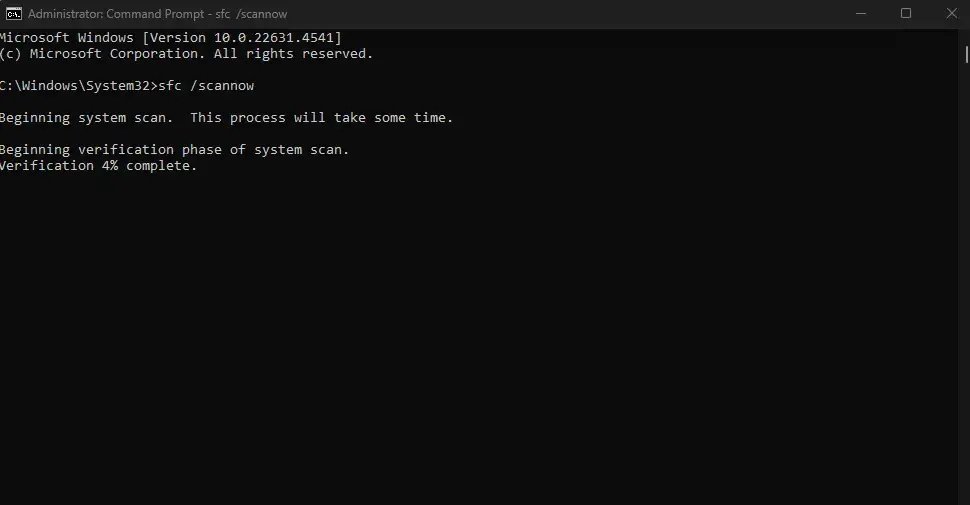
Clean the Registry
- Download a trusted registry cleaner (e.g., CCleaner).
- Install and run the tool.
- Allow it to scan and fix registry issues.
- Retry the uTorren.t installation.
Solution 8: Manually Install Missing Dependencies
Some features of Windows are needed for uTorren.t like .NET Framework or Visual C++ Redistributables.
- Check if these features are installed:
- Open Control Panel > Programs and Features.
- Open Control Panel > Programs and Features.
- Download missing components from Microsoft’s official site or all in one runtime files form TechPowerUp.
- Install the dependencies and reboot your system.
- Attempt the uTorren.t installation again.
You May Like: How To Fix Packet Loss: Causes, Effects, and Fixes 2025/2024
FAQs and Common Troubleshooting Tips
Why does the “An error occurred while installing uTorrent Classic” message appear?
This error can occur due to antivirus interference, insufficient permissions, corrupted installers, or system issues.
How can I ensure my antivirus isn’t blocking the uTorrent installation?
Temporarily disable your antivirus during installation. Once successful, whitelist uTorren.t in your antivirus settings.
What should I do if the uTorrent installer is corrupted?
Redownload the installer from the official uTorrent website to avoid using a faulty or tampered file.
What if my ISP is blocking the uTorrent installation?
Use a VPN to bypass ISP restrictions. Ensure the VPN is active during the installation process.
How can I fix the “Unable to load “HTA”: unknown error” message?
This error may indicate system file corruption. Run the System File Checker (sfc /scannow) to resolve it.
What if the uTorrent installation freezes or crashes?
Close all other applications and perform a clean boot. If the issue persists, ensure no background processes are conflicting.
How do I run the uTorrent installer as an administrator?
Right-click the installer and select Run as administrator from the context menu.
How can I verify if uTorrent is already installed on my system?
Check the Programs and Features section in the Control Panel for an existing installation of uTorren.t.
Wrapping Up
By employing such solutions in a step-by-step manner over time, you would be able to fix ‘An error occurred while installing uTorren.t Classic error in Windows. Always ensure that you download everything from the official sites and use the updates to avoid any future compatibility problems. If the problem still persists, consider contacting uTorrent for support or chatting with others in the community forums.

![[FIXED] How to Fix uTorrent Not Installing on Windows 11/10 IN 2025](https://topdailyblog.com/wp-content/uploads/2025/01/FIXED-How-to-Fix-uTorrent-Not-Installing-on-Windows.webp)