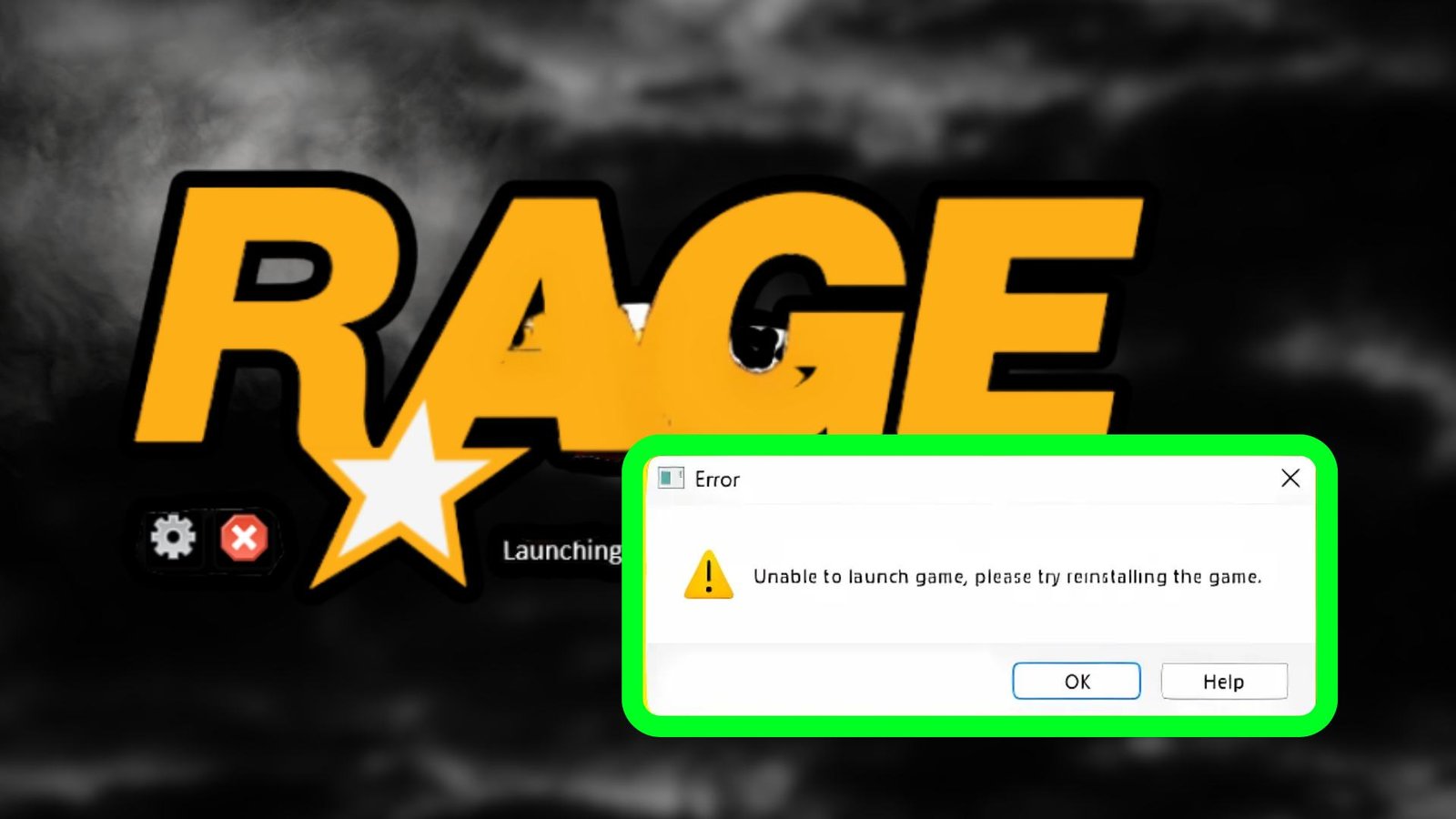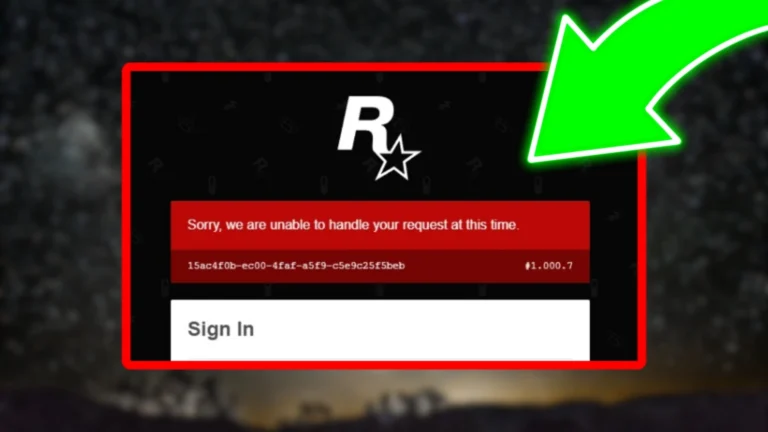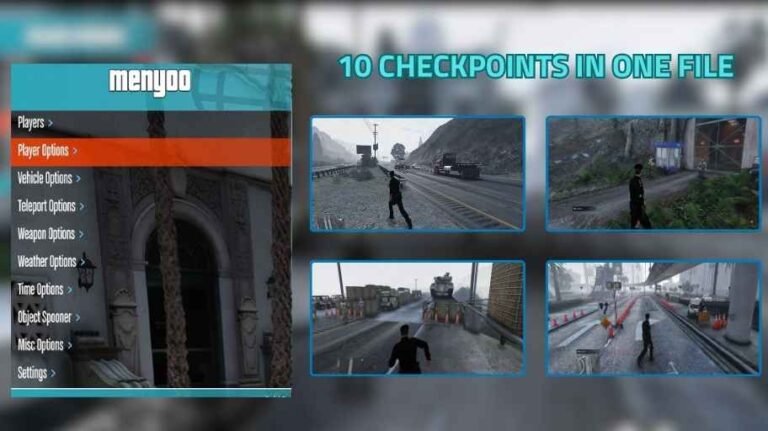Why the launcher throws this error
Rockstar’s launcher, Steam/Epic wrappers, Social Club, anti-cheat, mods, overlays… they all handshake at launch. One wrong file, path, or registry flag and the chain snaps. The launcher’s default advice—“reinstall”—works, sure, but it’s the nuclear option. Let’s fix the real cause first.
Note
Step 1 is by far the most common fix effective around 99.99 % of the time.
STEP-BY-STEP SOLUTIONS
Step 1 – Delete args.txt and commandline.txt
- Open your GTA V install folder (Steam default:
...\SteamLibrary\steamapps\common\Grand Theft Auto V). - Find
args.txtandcommandline.txt. - Delete both. Don’t overthink it—the game will regenerate them if needed.
- Launch GTA V.

Step 2 – Refresh your GTA V documents folder
- Close the Rockstar Launcher completely.
- Go to
C:\Users\<you>\Documents\Rockstar Games\. - Rename
GTA VtoGTA V_OLD. - Start the game once—Rockstar creates a fresh
GTA Vfolder. - Copy only
ProfilesandSavegamesfrom the old folder into the new one; skip everything else. - Relaunch. This step purges corrupt settings without nuking your saves. lcpdfr.com
Step 3 – Verify your install
- Steam: Library → right-click GTA V → Properties → Installed Files → Verify.
- Epic Games: Library → ⋯ → Manage → Verify.
- Rockstar Launcher: Settings → My Installed Games → GTA V → Verify Integrity. This scan takes a while but beats a 90 GB re-download.
Step 4 – Clear the Rockstar Launcher cache
- Exit the launcher.
- Delete
...\AppData\Local\Rockstar Games\Launcher\webcache\. - Open the launcher again and retry.
You May Like: Best Nvidia Control Panel And Nvidia App Settings For Ultimate Performance 2025
Step 5 – Re-install Social Club and the Launcher
Out-of-sync DLLs cause silent crashes. Uninstall both entries from Apps & Features, grab fresh installers from Rockstar, reinstall, log in, launch. support.rockstargames.com
Step 6 – Refresh Visual C++ and DirectX runtimes
Pull every Microsoft Visual C++ redistributable, reboot, install the latest x64 and x86 packages, reboot again. Then run the DirectX End-User Runtime setup for good measure. Launcher boot loops magically vanish after this more often than you’d think.
Step 7 – Update your GPU driver
Open GeForce Experience or AMD Adrenalin, hit clean install. Yes, even if Windows Update swears you’re current.
Step 8 – Disable overlays and monitoring utilities
Turn off Discord overlay, MSI Afterburner OSD, Xbox Game Bar, NVIDIA ShadowPlay—one at a time. Relaunch after each switch to isolate the offender.
Step 9 – Whitelist GTA V in antivirus / firewall
Defender and third-party suites occasionally quarantine gtavlauncher.exe. Add exclusions or, for a quick test, disable real-time protection offline, start the game, re-enable protection once verified.
Step 10 – Temporarily remove or update mods
Rename your mods folder, move dinput8.dll out of the directory, and see if vanilla boots. If it does, update or retire the culprit mod.
Step 11 – The reinstall (last resort)
- Back up
Documents\Rockstar Games\GTA V\Profiles. - Uninstall GTA V.
- Delete any left-over files.
- Reinstall (preferably on a different drive you know is healthy).
- Restore your saves and try again.
One brutally honest (and very long) paragraph about frustration, coffee, and eventual victory
I still remember a Sunday last winter when this stupid dialog started haunting me; I’d planned a chill afternoon cruising across Blaine County, maybe chase a few Stunt Jumps, and instead I found myself staring at that same pop-up over and over—like knocking on a door that opens a centimetre then slams shut. Hours slipped by. I tried everything out of order—rebooted three times, toggled my firewall twenty-seven times, even argued with a friend in Discord about whether NVIDIA drivers or Rockstar’s launcher was the real villain (spoiler: it was a bad settings.xml line my cloud backup kept resurrecting). Around 2 a.m. I’d convinced myself the only answer was to redownload the whole game—on a rural 8 Mbps line—so I clicked Uninstall and watched the bar crawl slower than a snail stuck in treacle. That’s when a random forum post about “delete commandline.txt” floated across my feed. Desperate, I aborted the uninstall, nuked that tiny 1 kB file, and bam—game launched like nothing ever happened. I yelled loud enough to scare the neighbour’s cat, made a celebratory instant coffee (the kind that tastes faintly of cardboard and regret), and spent the next hour parked on Vespucci Beach just watching sunsets because I could. Point is: follow the steps, in order, and you’ll very likely save yourself the maddening detour I took.
Still stuck? Advanced avenues
- Create a brand-new Windows user and install there—profile corruption is real.
- Check Event Viewer (Windows Logs → Application) for errors tied to
gtav.exe. - Submit a ticket to Rockstar, attaching the log files in
Documents\Rockstar Games\Launcher\logs. - Test on another PC if you can; ruling out failing RAM or a dying drive is never fun but sometimes necessary.
Closing thoughtss
Troubleshooting GTA V sometimes feels like detective work mixed with ritual cleansing, but each fix above comes from real-world success stories and late-night experiments. Take them step by step, resist the urge to jump ahead, and you’ll usually beat the “Unable to launch” gremlin long before “reinstall” becomes inevitable. If you discover a weird edge-case solution I haven’t covered—like that time someone’s RGB keyboard software clashed with Social Club files—share it with the community. The rest of us will be grateful the next time the launcher decides to be difficult. Good luck, and here’s to finally getting back into Los Santos without the drama.