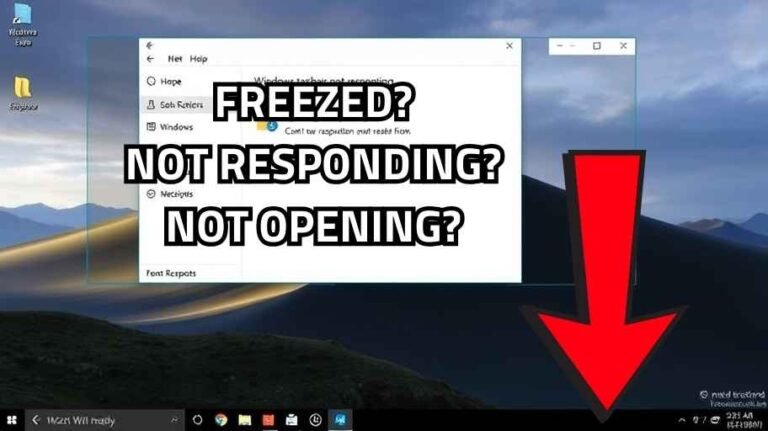Follow the steps below to get clear mic audio, reliable spatial sound, and a clean, punchy EQ for the HyperX Cloud 3 Wireless using only official apps Ngenuity, DTS Sound Unbound, or the more stable Equalizer APO + Peace method if you prefer. Tested community presets and exact EQ values are included so you can copy-paste. All recommendations below come from HyperX/Ngenuity/DTS and active Cloud 3 community guides.
But why this guide? users have had wildly different experiences with the Cloud 3: some get great results with Ngenuity + DTS, others prefer Equalizer APO because Ngenuity or recent firmware updates broke features for some users. This guide collects the stable, practical steps that repeatedly worked for community members in 2024–2025. Expect to try one approach (Ngenuity + DTS) and fall back to APO/Peace if you see bugs or odd latency.
You will need: Obviously
- HyperX Cloud 3 Wireless and its USB-C dongle.
- Windows PC (Windows 10 / 11).
- Microsoft Store access for Ngenuity, DTS Sound Unbound and Optional for Dolby.
- VERY Optional: Equalizer APO + Peace (free) if you prefer system-level EQ.
If you want to skip details and a lot of text reads, just check out the 4 headings below this text. For advanced readers, the full article has everything.
First: Ngenuity Setup Step-by-step
Install Ngenuity from Microsoft Store or HyperX site
- Open Microsoft Store
- search Ngenuity
- download and install.
- If the app prompts firmware updates, let it run.
- You don’t need to enable or disable any settings here but you should install it.
- Note you should consider for later updates that some users reported a problematic firmware update that increased latency or disabled features for a subset of units. If your unit works fine, consider delaying major firmware updates until you confirm users aren’t reporting new problems.
- Restart after install
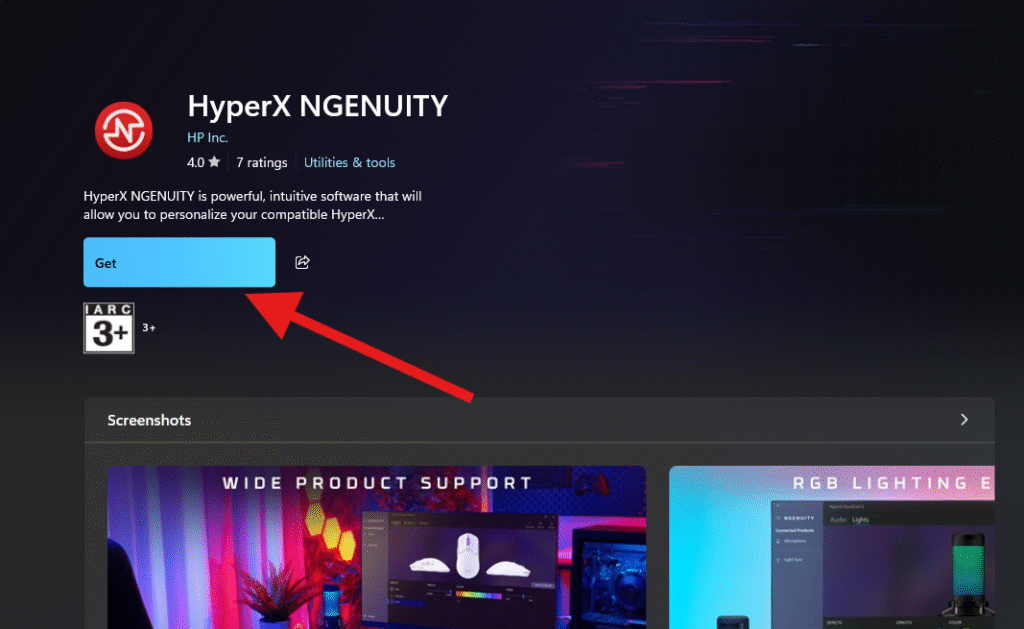
Second: DTS Setup Step-by-step
1. Install DTS Sound Unbound
- Open Microsoft Store
- → search DTS Sound Unbound
- → download and install.
- Note Many community guides say this version is better than the Ngenuity-built DTS and i say the same thin heheeeh.
2. Open DTS Sound Unbound and enable DTS Headphone:X
- Launch the app and enable DTS Headphone:X plus DT:X (or DT:X Headphone) ← very important.
- If the app doesn’t detect a license or it shows that you need to buy a license, use the three-bars menu → Refresh license or just close the app make sure you selected your headset from windows sound as default output audio then open it again (this fixed a lot of greyed out reports).
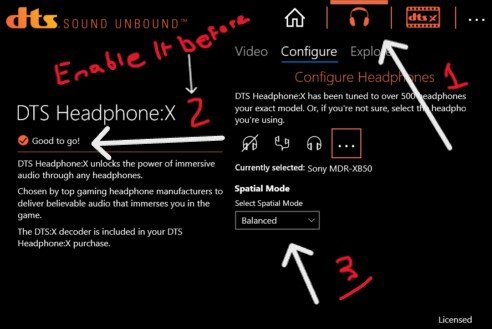
3. Pick Spatial Sound in Windows.
Windows Settings → System → Sound → Choose your Cloud 3 headset as Output → Under Spatial sound format, pick DTS Headphone:X
Third: HyperX Cloud 3 Mic Settings
- Open Control Panel → Sound → Recording → Properties for the Cloud 3 mic.
- Advanced tab → Default Format: change from 16 kHz to 32 kHz (or 32000 Hz) multiple community posts highlight that moving the mic to 32 kHz drastically improves clarity vs the default 16 kHz. Apply and test.
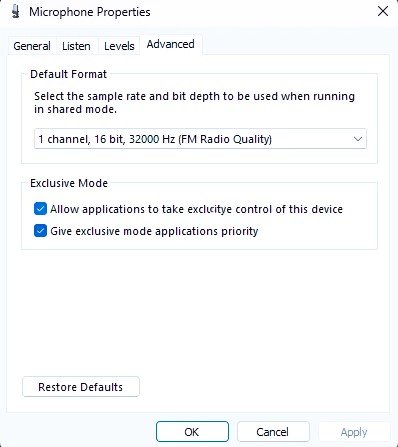
Forth: Windows device settings
- Select the Cloud 3 as the default audio device (Output and Recording).
- Audio Format (Output): community consensus: use a two-channel stereo format many users pick 2-channel, 24-bit, 48 kHz (some try 96 kHz). Use 48 kHz for DTS and stability. Note: an early community guide wrote “2-channel 64-bit, 48 Hz” but most stable setups in the thread use 24-bit / 48 kHz (or 96 kHz) pick 24/48 as the default.
- Audio Enhancements / Effects: this is where users split into two camps:
- If you want Ngenuity EQ to work, leave audio enhancements on (Device Default) Ngenuity sometimes requires audio enhancements to be enabled.
- If you use DTS Sound Unbound or Equalizer APO, disable Windows enhancements and choose DTS in Spatial Sound many users report DTS Unbound needs enhancements disabled to behave correctly.
Suggested: Best Fixes to Stop Game Stuttering and Improve FPS
EQ Settings: (Ngenuity vs Equalizer APO)
Option A
1. Keep HyperX Control App EQ set to a custom preset. Make sure Ngenuity’s DTS toggle is OFF and use the separate DT Sound Unbound app for spatial audio.
2. Apply a custom Ngenuity EQ preset:
32 Hz → +5.0 dB
64 Hz → +2.5 dB
125 Hz → +0.8 dB
250 Hz → -0.8 dB
500 Hz → -3.1 dB
1 kHz → -4.5 dB
2 kHz → -3.1 dB
4 kHz → -0.4 dB
8 kHz → +2.1 dB
16 kHz → +4.2 dB
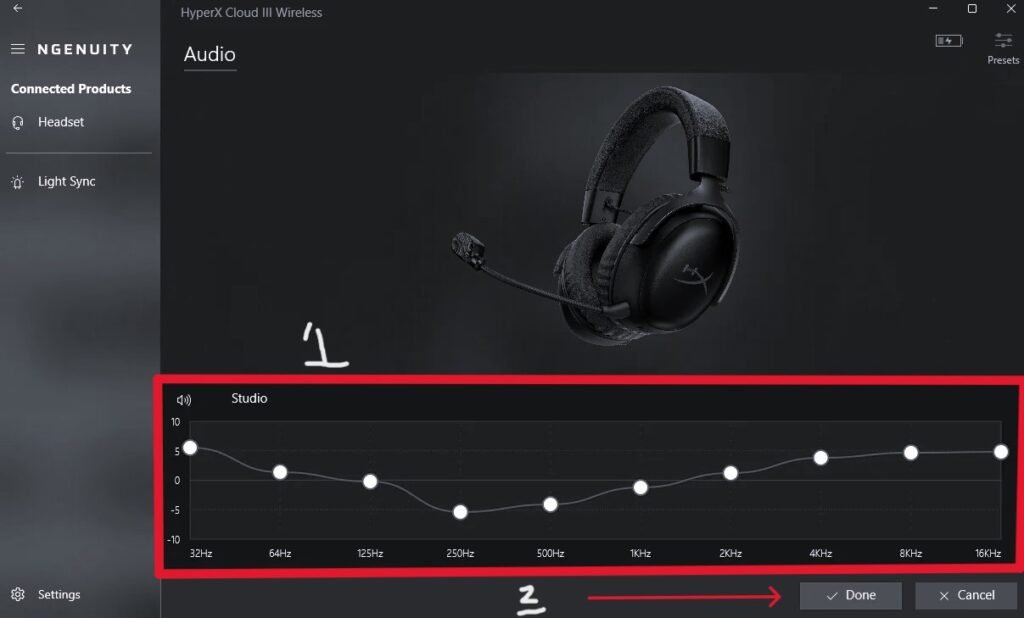
Option B
- Install Equalizer APO + Peace GUI (free). Add the Cloud 3 device and import a preset. APO applies system-wide and is widely reported as more reliable than HyperX Control App for precise EQ.
- Community APO preset (subtractive style): many users recommend a subtractive approach to avoid distortion in Ngenuity:
(10-band Ngenuity-style shorthand) → 0, -1.5, -1.5, -3.5, -4.5, -5.8, -2.5, -2.5, -4, -2.5Or the parametric APO preset shared broadly.
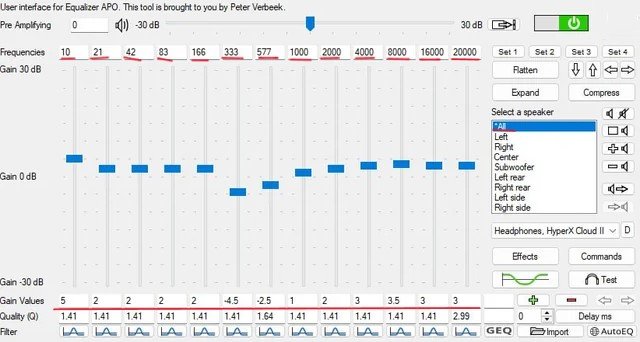
Important: do not run Ngenuity EQ and APO at the same time. Pick one EQ path. Many users switched to APO because Ngenuity broke after updates.
Suggested: Download & Install All Runtime Files and Software in One Pack
Troubleshooting And Fixes
- DTS options greyed out
Fix: Open DTS Sound Unbound → three bars → Refresh license. Make sure the Cloud 3 is the Windows default device (Output + Recording). Restart app. - EQ or DTS stopped working after a firmware or Ngenuity update.
Fix: Many users reported this. Steps: reinstall Ngenuity (from HyperX site or MS Store), reapply your APO/Ngenuity preset, or switch to Dolby Atmos as an alternative to DTS if DT Sound Unbound appears broken. If you depend on your headset, weigh the risk of firmware updates users advised delaying updates if your device is currently stable. - No change after applying APO preset.
Fix: Ensure Equalizer APO is configured for the correct output device (device selector in APO/Peace). Some users had APO installed but forgot to attach it to the Cloud 3 device. - Audio distortion/clipping when boosting EQ.
Fix: Use subtractive EQ (lower midrange rather than boosting highs) and reduce preamp/overall gain in APO. Ngenuity EQ above 0 dB can cause distortion on some units many community presets are subtractive for that reason. - Mic format stuck at 16 kHz and greyed out.
Fix: Update firmware and drivers first, then check Control Panel → Recording → Properties → Advanced. Several users were able to change to 32 kHz after updating drivers and firmware.
FAQ
Q: Should I use DTS or Dolby Atmos?
A: Start with DTS Sound Unbound (the headset shipped with a DTS license for many units). If DTS behaves oddly or license disappears, some users prefer Dolby Atmos (Music → Warm preset) try both and pick what sounds best to you.
Q: Will these settings work on PS5 / Xbox?
A: No Windows software (APO, Ngenuity, DT Sound Unbound) applies only on PC. On consoles you’ll get default headphone behavior unless the console app supports onboard EQ.
Q: Does DTS increase latency?
A: Some users reported higher latency after certain firmware updates; it’s not universally caused by DTS, but the firmware fiasco did cause latency reports for many.
Q: Mic quality still bad after switching to 32 kHz.
A: Check mic levels, try mic monitoring to hear what you sound like, and ensure drivers/firmware are up to date. If the mic is still poor, test on another device to confirm hardware.
List you may consider before you test
- Firmware updated (or intentionally left at current working version).
- HyperX Control App installed if you plan to use its EQ/features; otherwise uninstall if it caused problems for you.
- DTS Sound Unbound installed and license refreshed if needed.
- Windows: set Cloud 3 as default device, choose 2-channel 24-bit 48 kHz, and set enhancements on/off according to your selected EQ path.
- Mic format changed to 32 kHz in Recording → Properties → Advanced.
- Mic monitoring: Ngenuity offers mic monitoring turn it on in HyperX Control App if you want to hear your voice in headphones while speaking. Users praised HyperX Control App sidetone as “best I heard.” Expect to hear keyboard typing and room noise if enabled.
- Apply one EQ approach only: Ngenuity preset (punchy) or APO/Peace (subtractive / autoEQ presets).
Suggested: How to Give Full Permission to Folder in Windows with CMD (Full Folder Permissions)
Conclusion
- Pick the workflow: Ngenuity +DT Sound Unbound if your headset and app behave well, or Equalizer APO + DTS or Dolby if you want stability and stronger EQ control. For me i use Ngenuity + DTS Unbound
- Apply the EQ preset above that matches your taste (HyperX Control App punchy or the APO subtractive preset) and volume-match when comparing on/off.
- Test with a known sample track + your favorite game to confirm footsteps and dialogue clarity. Adjust ±1–2 dB, not huge jumps.
- Save/export your presets and keep a backup community users frequently reapply presets after HyperX Control App updates revert settings.