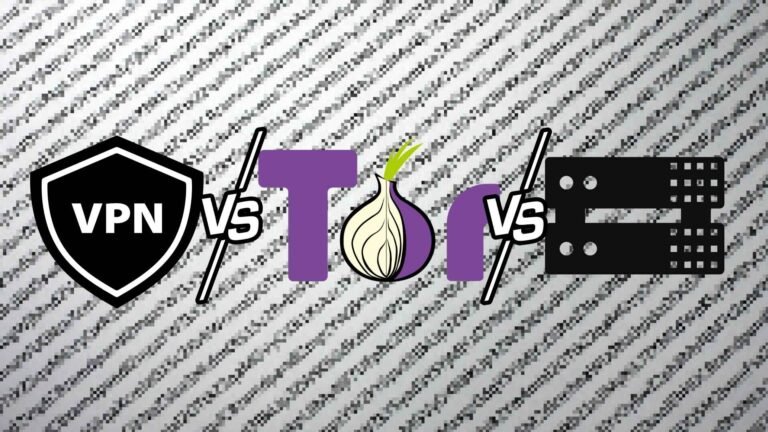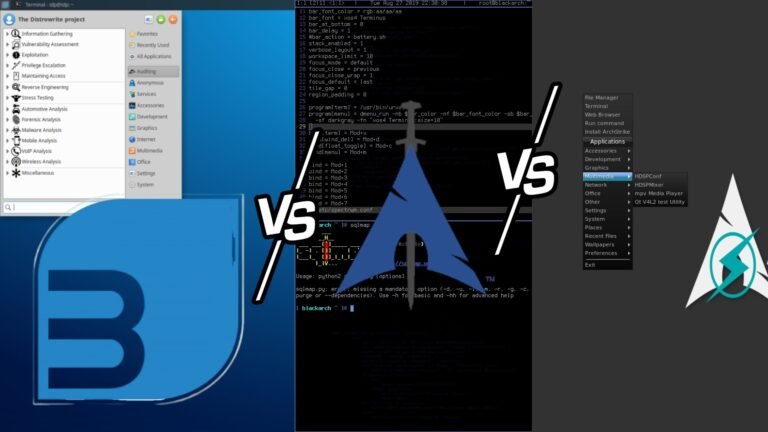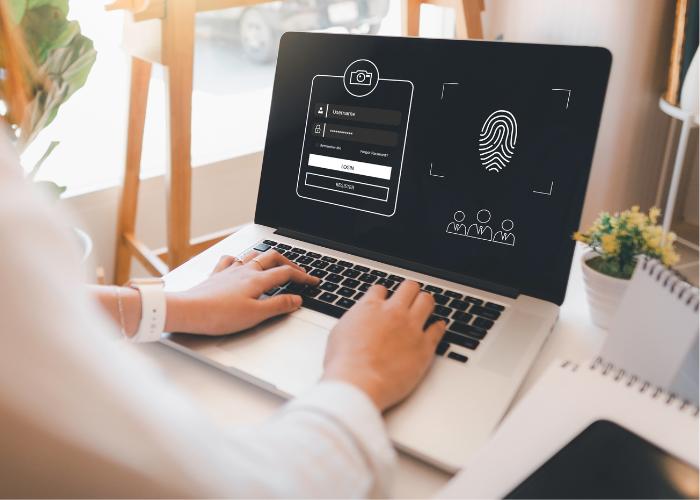When you’re shopping for a new PC or considering an upgrade, the choice between Windows 11 Home and Windows 11 Pro is one that often comes up. Although both editions share a sleek design and plenty of modern features, they cater to different users. In this guide, we would be taking you through each of the aspects such as cost, security, virtualization, and support options available in terms of hardware, helping you choose the best one according to your needs.
From Many Editions to Two: How Windows Got Simpler
In past versions, Microsoft offered a range of editions from Starter, Home Basic, Home Premium, and Professional to Ultimate. The idea was to cater to every kind of user. But as technology evolved, Microsoft kept only two mainstream flavors with Windows 11: Home and Pro.
- Windows 11 Home is designed for everyday use. It’s perfect for casual users, students, and families who need a reliable, user-friendly operating system.
- Windows 11 Pro builds on Home’s foundation by adding features that professionals and businesses will appreciate—think advanced security tools, enhanced virtualization, and superior management capabilities.
This shift means you don’t have to wade through confusing options to get the right system for you.
Windows 11 Home vs. Windows 11 Pro
Below is a table summarizing the primary differences between the two editions:
| Feature | Windows 11 Home | Windows 11 Pro |
|---|---|---|
| Target Audience | Casual users, families, students | Business professionals, power users, IT teams |
| Price (New License) | ~$139 | ~$199 |
| Upgrade Cost (Home to Pro) | N/A (upgrade available for ~$99) | N/A |
| Security | Standard Windows Security (antivirus, firewall, basic device encryption) | Advanced security (BitLocker, Windows Information Protection) |
| Virtualization | Supports Windows Subsystem for Linux (WSL); third-party apps needed for VMs | Includes Hyper-V, Windows Sandbox, and Defender Application Guard |
| Remote Desktop | Remote Desktop client only | Full Remote Desktop (client and host) |
| Business Management Tools | Limited support | Group Policy Editor, domain join, Azure AD integration |
| Hardware Support | Up to 128GB RAM; 1 CPU socket; max 64 cores | Up to 2TB RAM; dual CPU sockets; max 128 cores |
| Additional Tools | Basic productivity and gaming features | Advanced business, security, and management tools |
You May Like: Kali Linux vs Parrot OS: 5 Critical Differences That Determine Your Security Edge
Windows 11 Home
What Makes It Tick?
Windows 11 Home offers all the essentials needed by the average user. It has a centered Start menu, simple navigation, and useful features like Snap Layouts that make multitasking easy. Whether streaming your favorite shows, surfing the web, or gaming on a Saturday night, it gives Home a smooth and intuitive feel.
Key Features at a Glance
- User-Friendly Interface: The fresh design and organized layout keep everyday tasks simple.
- Standard Security: Built-in virus protection, firewall, and basic device encryption work together to keep your data safe.
- Gaming & Media: Enjoy gaming enhancements like Auto HDR and DirectStorage, plus access to your favorite apps and games.
- Access to Apps: Get a rich selection of apps, including those from the Microsoft Store and even Android apps via the Amazon Appstore.
Who Should Go With Home?
You know it’s simple really. Just install Windows 11 Home as an alternative if your computer work is basically personal: all your homework, browsing, entertainment, and lightweight productivity wouldn’t want anything very costly. For those above, Windows 11 Home really straightforwardly cuts it, as it is used for basic everyday computing without any specialty business-features baggage.
Diving Into Windows 11 Pro
The Pro Difference
Windows 11 Pro packs every feature Home offers and then some. It’s built for power users and business environments where security, remote access, and system management are a priority. If you’re managing multiple devices, developing software, or need to safeguard sensitive information, Pro is engineered to handle it.
What’s Under the Hood?
- Advanced Security: Pro includes BitLocker drive encryption, which goes beyond basic device encryption to secure your entire drive. It also features Windows Information Protection (WIP), helping prevent data leaks.
- Virtualization Tools: With built-in Hyper-V and Windows Sandbox, Pro allows you to create and manage virtual machines—a big win for developers and IT professionals.
- Management Tools: The Group Policy Editor, support for joining a domain or Azure Active Directory, and Windows Update for Business give IT administrators the control they need.
- Remote Desktop: Pro doesn’t just let you connect to another computer—it allows your device to be accessed remotely, which is crucial for remote work.
Who Benefits from Pro?
Windows 11 Pro is best for:
- Business Users & Enterprises: Companies that need robust security and centralized management will find Pro indispensable.
- IT Professionals & Developers: Those who require virtualization or remote management features will appreciate the advanced tools Pro provides.
- Power Users: If you use resource-intensive applications or need to run multiple operating systems simultaneously, Pro offers the flexibility and performance you need.
Price: What’s the Real Cost?
New PC Purchase vs. Upgrading
When it comes to cost, the difference between Windows 11 Home and Pro isn’t huge but can be important over time.
- New Device Pricing:
Many new PCs come pre-installed with Windows 11. If you have the option, Home typically costs around $139, while Pro runs about $199. That extra cost generally goes toward the advanced features that businesses and power users might need. - Upgrading Later:
If you’re not sure whether you’ll need the extra features, you can start with Windows 11 Home. Later, if your needs change, upgrading to Pro is available via the Microsoft Store for roughly $99.
Fortifying Your System: A Closer Look at Security
How Windows 11 Home Keeps You Safe
Home provides robust security that covers everyday threats:
- Antivirus & Firewall:
Windows Defender continuously monitors your device. - Device Encryption:
Built-in encryption protects your data, even if the physical device is lost. - Secure Boot & TPM:
These features ensure your computer boots only trusted software.
Pro’s Enhanced Security Features
For users who need more than the basics, Pro offers:
- BitLocker Encryption:
This tool encrypts the entire drive and can be managed remotely—ideal for protecting sensitive business data. - Windows Information Protection (WIP):
Helps prevent accidental data leaks by controlling which applications can access sensitive information. - Advanced Management Tools:
Tools like Group Policy and integration with Microsoft’s enterprise management systems provide additional layers of control.
Virtualization: Running Multiple Systems with Ease
The Home Edition’s Approach
While Windows 11 Home does not include built-in tools like Hyper-V or Windows Sandbox, it still supports:
- Windows Subsystem for Linux (WSL):
Allowing developers to run Linux distributions seamlessly. - Third-Party Virtualization Software:
Options such as VirtualBox or VMware Workstation can be installed if you need to run multiple operating systems.
Pro’s Built-In Virtualization Tools
For users who rely on virtualization:
- Hyper-V:
Create and manage virtual machines directly within Windows 11 Pro, which is essential for software testing or development. - Windows Sandbox:
A temporary, isolated environment where you can test apps or browse untrusted websites without risk. - Defender Application Guard:
Adds another layer of security by running certain applications in a virtualized container.
These built-in tools mean that Windows 11 Pro is well-suited for those who work in development or need to manage multiple operating systems.
Business Tools and Remote Management
Home Edition: Simplicity and Ease
Windows 11 Home is designed to be straightforward:
- User-Focused:
It provides a smooth experience for personal tasks without overwhelming options. - Limited Business Features:
While you can still use remote desktop apps (like Chrome Remote Desktop) with Home, it doesn’t offer native remote hosting or advanced device management.
Pro Edition: For the Modern Business Environment
For companies and remote workers, Pro includes:
- Group Policy Management:
Easily configure settings across multiple devices. - Domain Join & Azure Active Directory:
Simplify management by connecting your PC to a business network. - Remote Desktop Host:
Unlike Home, Pro can act as a host, allowing other devices to connect to it remotely. - Windows Update for Business:
Control when updates are deployed to minimize downtime and ensure compatibility.
Maximizing Performance: Hardware Support and Scalability
What Home Offers
Windows 11 Home is built to support most modern consumer devices:
- Memory and CPU:
It supports up to 128GB of RAM, a single CPU socket, and up to 64 cores—more than enough for everyday use, gaming, and productivity tasks. - Standard Devices:
The hardware requirements fit most laptops and desktops designed for personal use.
Pro’s Expanded Capabilities
For high-performance setups, Windows 11 Pro steps it up:
- Advanced Hardware Support:
Pro supports configurations with up to 2TB of RAM, dual CPU sockets, and up to 128 CPU cores, accommodating power-hungry applications. - Workstation Needs:
For users with specialized requirements (like 3D rendering or data processing), Pro’s ability to handle multiple processors makes it the better option.
What the Future Holds: Updates and Evolving Features
Both Windows 11 Home and Pro benefit from Microsoft’s regular updates. Upcoming enhancements may include:
- Improved Integration:
Continued improvements in how Windows interacts with cloud services and remote work tools. - Streamlined User Experience:
Updates that focus on simplifying everyday tasks and enhancing system responsiveness. - New Productivity Tools:
Whether you’re using Home or Pro, expect ongoing refinements in multitasking and window management.
Even as both editions receive similar aesthetic and performance updates, the key differences—especially in security, virtualization, and management—will continue to set Pro apart for business users.
Which One Is Right for You? (A Quick Decision Guide)
Choosing between Windows 11 Home and Pro boils down to your usage and priorities:
Go with Windows 11 Home if you:
- Use your PC for personal tasks such as web browsing, streaming, and casual gaming.
- Prefer a straightforward, user-friendly interface.
- Do not require advanced business or remote management tools.
- Want an affordable option that covers all essential functions.
Opt for Windows 11 Pro if you:
- Need advanced security measures like BitLocker and data protection features.
- Work in a business environment or manage multiple devices.
- Require built-in virtualization tools for testing or development.
- Want to leverage high-performance hardware with support for more RAM, CPU cores, and dual-processor setups.
In Summary
When you pick between Windows 11 Home and Windows 11 Pro, one is never “better” than the other; instead, it depends on which suit your given circumstances. Windows 11 Home contains all the basic features that a general user, a student, and an occasional gamer might require from an operating system. This has a very easy interface and great performance-on-the-move once and is clearly meant for an individual.
Windows 11 Pro, on the other hand, is directed toward business users, IT managers, and career-minded users. It supports those who ask more from their operating systems with enhanced security tools, management capabilities, and virtualization benefits.
Consider prices, security, virtualization, remote management, and hardware support, enabling you to select which edition meets your needs with confidence. Program updates and feature additions will be an ongoing process for both versions, ensuring that- Home for simplicity and Pro for features-you are choosing the right platform.
For more details, visit the Microsoft comparison page.
Final Thoughts
The decision, therefore, must thrive on how a PC fits into your life. If you want something straightforward that works well, Windows 11 Home is all you need. If, on the other hand, your line of work or hobby requirements include advanced features such as BitLocker, Hyper-V, and remote desktop hosting, Windows 11 Pro becomes an easy choice to justify.
Both offer a set of features aimed at making the lives of modern users easier in terms of performance, security, and productivity. Consider the tasks you would need the computer for today, then some possible future add-ons and other hardware. Partnering with either Home’s easiness or Pro’s powerful features, Microsoft Windows 11 stands favorable for your digital life in the present and future.
We hope that this guide has helped clarify the differences between Windows 11 Home and Windows 11 Pro. Just pick the one that suits your needs and preferences the most. Happy computing!