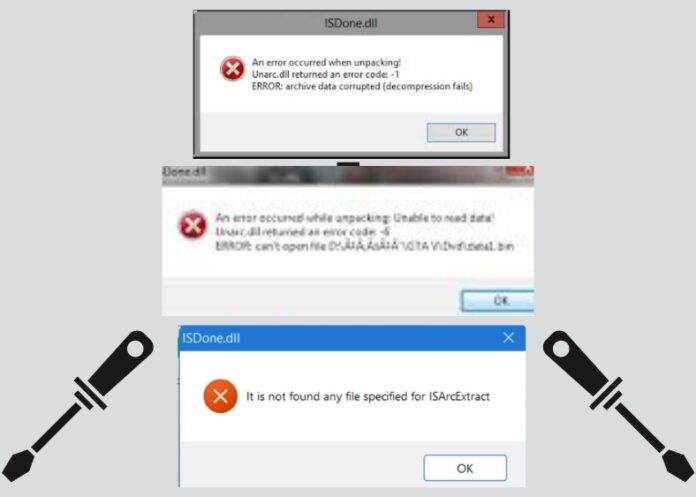If you are meeting with the ISDone.dll error while trying to install games, then it might be that the system memory is not sufficient or that there are corrupt files. Go through this guide to get fixed using the steps amassed in it. It contains about twelve of those steps.
Why Dose ISDone.dll Errors Happen?
The ISDone.dll errors are generally not a problem with the application but with the PC not having the necessary resources, such as RAM or HDD space, to unpack large installation files. Windows, seeing that it is normally used for decompression of files within the memory, fails to do that for very large files such as games.
12 Simple and Powerful Steps to Fix ISDone.dll Errors
1. Run the Installer as Administrator
It allows the game installer to have all the appropriate permissions. To avoid permission issues which would hinder installation, right-click on the setup file and select Run as administrator.
2. Use Compatibility Mode
Some older games don’t function on the latest versions of Windows. To overcome this, simply right-click the installer, select Properties, head to the Compatibility tab, and put a tick on Run this program in compatibility mode. Choose Windows 7 or older versions.
3. Set the Installer’s Priority to High
Make sure that enough system resources have been allocated to the installer. In Task Manager, right-click the installer process and set its priority to highest. This action will ensure that sufficient resources are available during the installation process.
4. Run System File and Image Scans
It could also be the case that corrupted system files cause ISDone.dll error. In this case the following should be done to rectify the problem:
- Open Command Prompt as Administrator and run System File Checker:
sfc /scannow - Use the Deployment Image Servicing and Management (DISM) tool to repair your system:
DISM /Online /Cleanup-Image /RestoreHealth
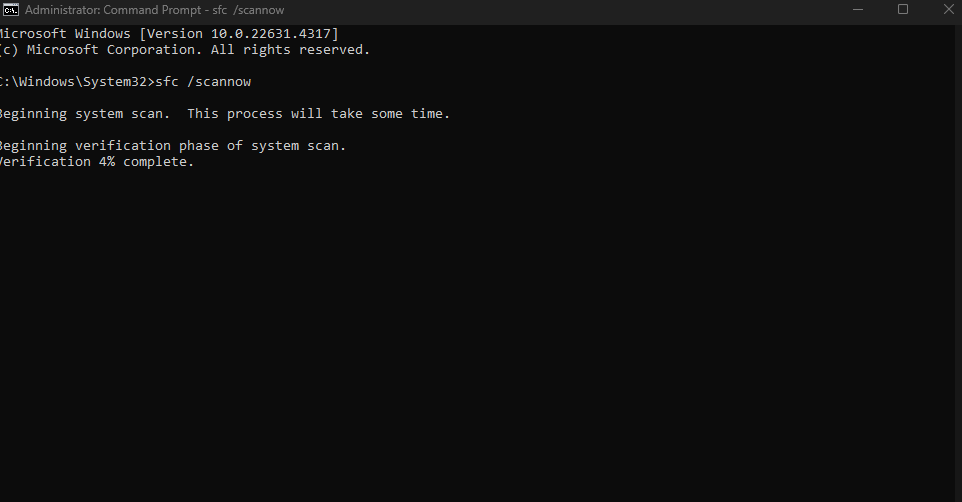
sfc /scannow and press Enter.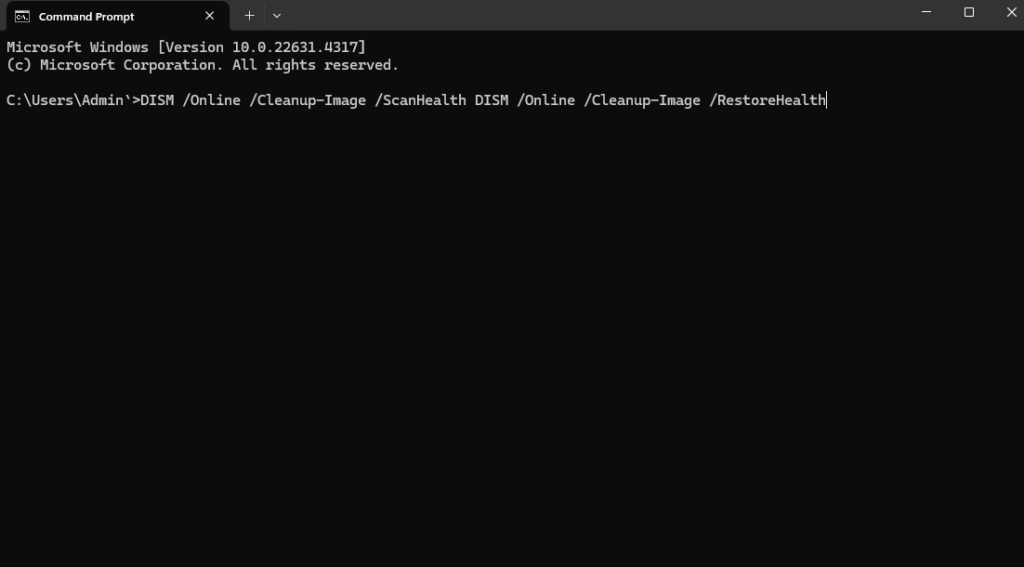
DISM /Online /Cleanup-Image /ScanHealth DISM /Online /Cleanup-Image /RestoreHealth May Not Work On Windows 11 use this instead DISM /Online /Cleanup-image /RestoreHealth5. Increase Virtual Memory Allocation
The ISDone.dll error can occur during installation when your system runs out of memory. To Increase virtual memory:
- Open System Properties > Advanced > Virtual Memory.
- Uncheck Automatically manage paging file size and set Custom size.
- Multiply your total RAM by 1.5 for the initial size and by 3 for the maximum size.
6. Install Missing Visual C++ Redistributables
Verify that you have installed all necessary Visual C++ Redistributables, as any missing packages may cause install problems. Visit Microsoft’s website and download the latest runtime packages to install them. You might also need to install older versions (2012, 2013) for compatibility with some older games.
7. Re-Register the ISDone.dll and Unarc.dll Files
Corrupted or missing contents in the library are the primary issues. Re-register these files in order to ensure their loading:
- Open Command Prompt as Administrator and run:
regsvr32 isdone.dll regsvr32 unarc.dll
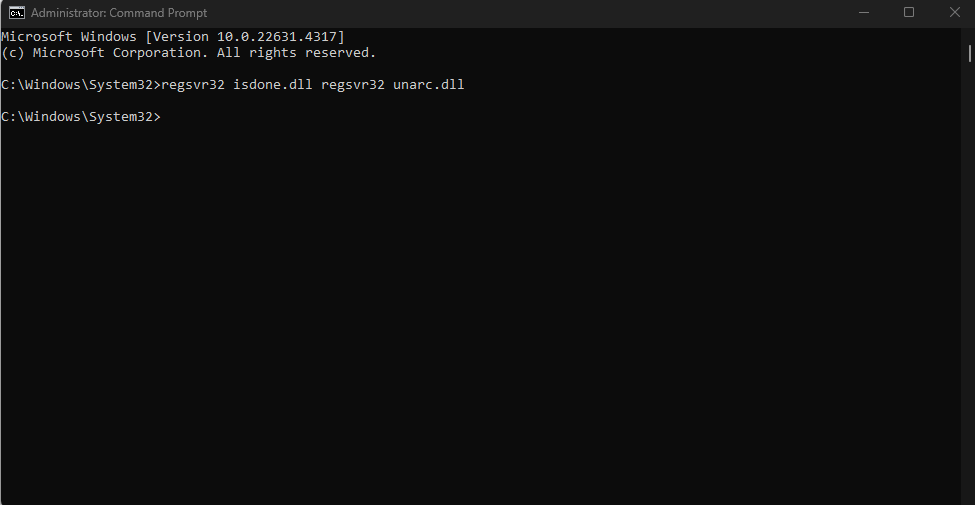
8. Disable Antivirus Temporarily
Sometimes antivirus software disrupts the installation. To get around the installation process, disable it for a while. Remember to enable it again once the process is completed. The installer should not be blocked by the antivirus.
9. Clean Boot Your PC (Optional)
Completely disabling background apps and services that could possibly cause conflicts can help with the clean booting:
- Press Windows + R, type msconfig, and press Enter.
- Under the Startup tab, disable all non-essential services.
- Restart your PC and try the installation again.
10. Increase System RAM Capacity
Inadequate RAM on your PC could make it impossible to install the program. Consult Task Manager for memory usage. If usage is at 100%, shut down any unwanted applications or put additional RAM in your system.
11. Replace ISDone.dll and Unarc.dll
If you suspect the dll files related to your system are damaged or outdated, download the latest versions from trusted sources, for example, from DLLMe.com as a replacement for the ones in C:/Windows/System32. Be sure to overwrite the existing files and re-register them using the regsvr32 command. Download Links Below:
12. Perform a Memory Test
Faulty RAM can lead to problems while installing a game. Execute the Memory diagnosis tool from Windows:
- Press Windows + R, type mdsched.exe, and select Restart now and check for problems.
- If errors are found, replace the faulty RAM.
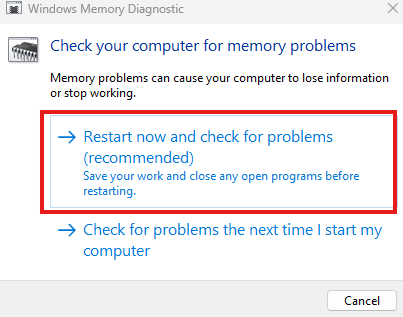
Additional Tips:
- Swap File/Page File: Windows includes a swap file feature, which increases virtual memory. When carrying out memory-intensive installations, you should define a custom page file size in the System Properties > Advanced > Virtual Memory| Environment for life on a computer.
- Stopping Background Processes: Stop all unwanted processes, especially before installing significant programs, using the Task Manager.
- Upgrade Hardware: When all else fails, and the application installation is still causing issues, upgrade RAM or hard disk to accommodate larger programs.
ISDone.dll Error FAQ
Where is ISDone.dll located?
The ISDone dll file is normally located depending upon the type of your Windows Operating System. Thus, in case you are running a 32-bit OS then it will be found in the System32 folder. For 64-bit, however, this would go into the SysWOW64 folder within your File Explorer.
What is the Unarc DLL Error Code 11?
The great difficulty of the ISDone.dll error usually occurs when the Unarc.dll file in your System32 or SysWOW64 folder is either missing or damaged. In this scenario, your computer will fail to read installation archive files, leading to the occurrence of errors like ISDone.dll on launching certain applications or games.
Can I delete DLL files?
The successful performance of both your system and the different programs relies on the DLL files. Purging such files from the disk creates problems or sometimes complete breakage to the systems and applications and thus leads to other more serious issues.
How do I register DLL files?
Press Win + R to open the run dialog to register a DLL file. Type cmd and press Ctrl + Shift + Enter to bring up a Command Prompt with elevated permissions. In this Command Prompt, type regsvr32 dllname.dll (where “dllname.dll” would be replaced by your specific DLL name) and hit Enter.
What causes the ISDone.dll error, and how can I fix it?
The ISDone.dll error tends to be a result of insufficient memory (RAM) on a system or corrupted installation files, among other reasons. One of the simplest fixes is to carry out checks on one’s hardware, then follow the step-by-step guide to, for example, increase virtual memory, replace missing files, and finally optimize the system for the issue at hand.