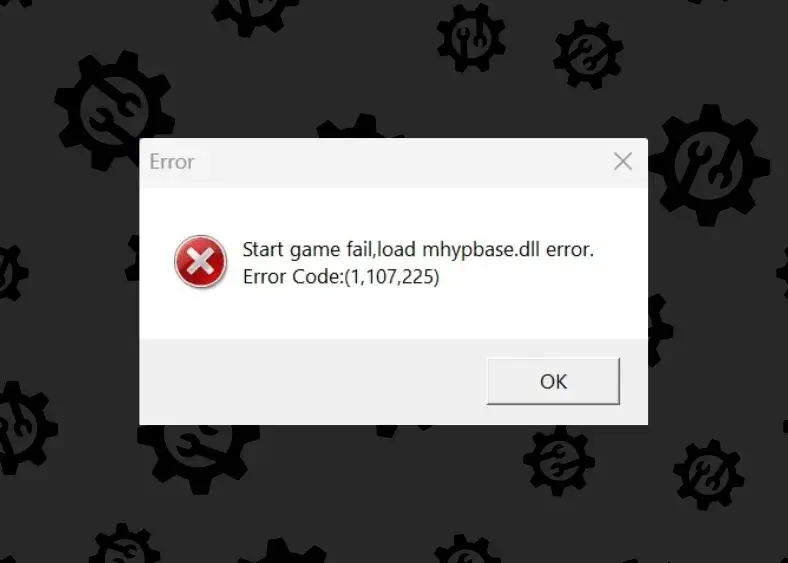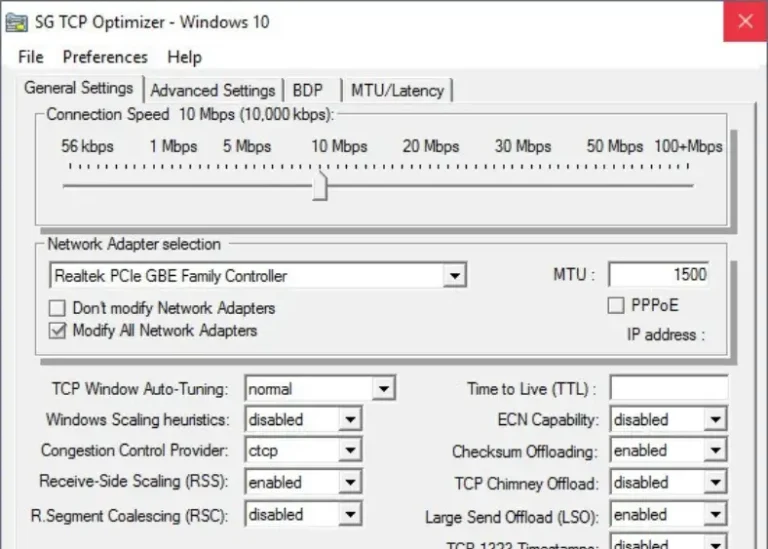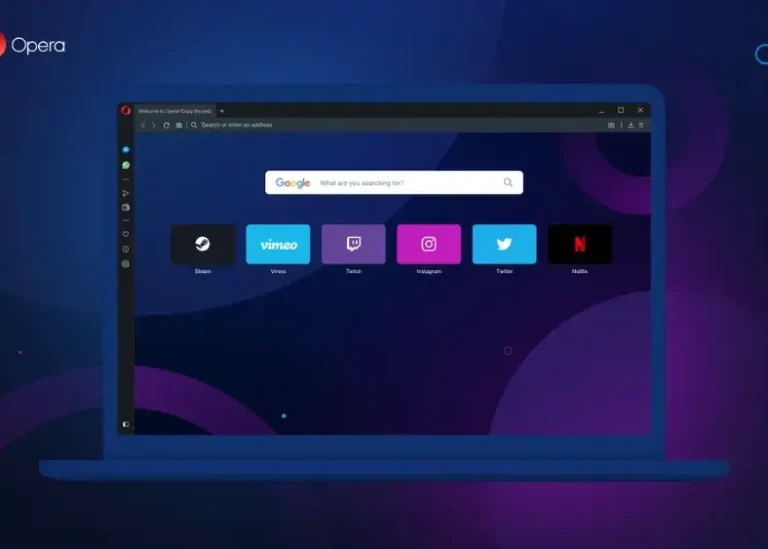In the case of players who encounter problems such as “Start game failed, load mhypbase.dll error” with Genshin Impact, the most common cause of the problems is said to be corrupted game files, an outdated driver, or possible interference from other software. The article covers bringing actual step-by-step fixes that may be used to battle this error.
Understanding the mhypbase.dll Error
The mhypbase.dll is an important file for the Genshin Impact game engine created by miHoYo Co., Ltd. It actually maintains the working of the software. Errors in this file mostly indicate corruption of the file, interference from other programs, and compatibility issues.
Step-by-Step Solutions
Step 1, 3, 4, 9, 10, Are recommended.
1. Verify Game Files
Typically, this bug is induced due to a file being corrupted or missing. Checking game files may restore anything that is either lost or damaged.
Using miHoYo Launcher:
- Open the Genshin Impact launcher.
- Click the gear icon to access settings.
- Select “Repair Game Files” and follow the prompts.
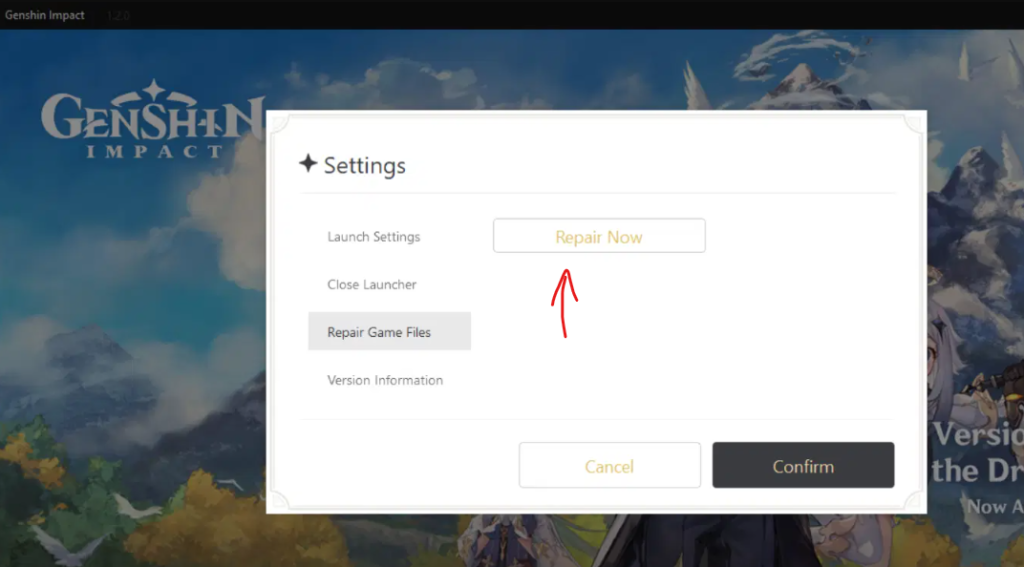
Using Epic Games Launcher:
- Open the Epic Games Launcher.
- Navigate to the Library.
- Click the three dots next to Genshin Impact and select “Verify.”
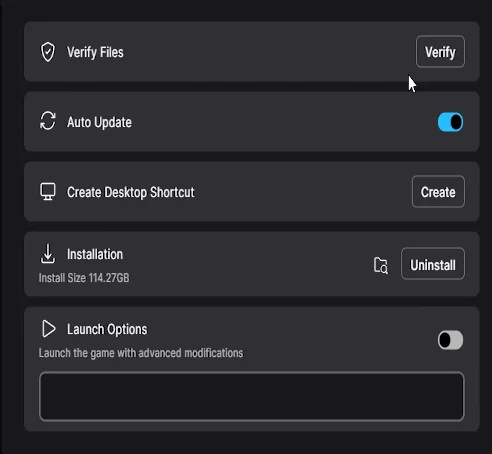
2. Reinstall the Game (Optional)
Trying to verify the files will no longer work; may ultimately have to be uninstalled and reinstalled.
- Uninstall Genshin Impact via the Control Panel or Settings.
- Delete remaining game files from the installation directory.
- Download the latest version of the game from the official website or launcher.
- Reinstall and test for the error.
3. Update Graphics Drivers
Corrupt or out-of-date graphics drivers can also cause certain kinds of DLL errors. Updating your drivers should solve any related compatibility problems.
For NVIDIA Users:
- Visit the NVIDIA Driver Downloads page.
- Enter your GPU details and download the latest driver.
- Install the driver and restart your computer.
For AMD Users:
- Visit the AMD Drivers and Support page.
- Enter your GPU details and download the latest driver.
- Install the driver and restart your computer.
4. Disable Overlays and Background Applications
The issue of third-party overlays and applications interfering with the game files.
- Disable Overlays In Discord:
- Open Discord and go to User Settings.
- Click “Overlay” and toggle off “Enable in-game overlay.”

- GeForce Experience/Nvidia App:
- Open GeForce Experience.
- Navigate to Settings > General.
- Toggle off “In-Game Overlay.”
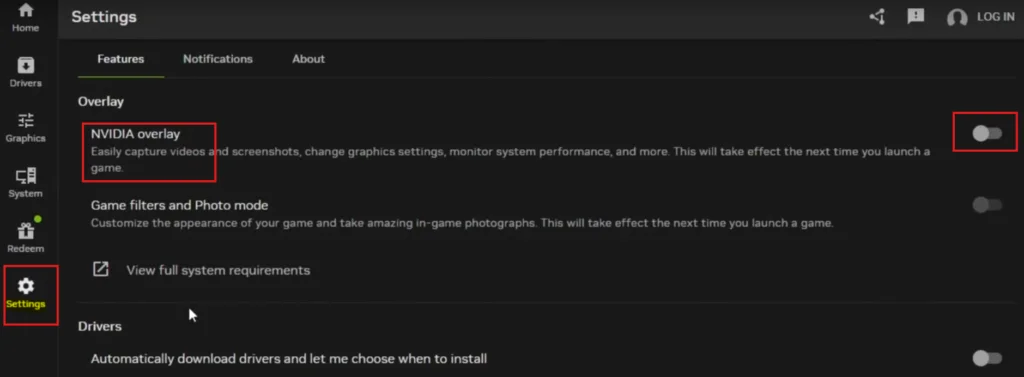
- Close Background Applications:
- Press
Ctrl + Shift + Escto open Task Manager. - End unnecessary tasks, especially screen recording or streaming apps.
- Press
5. Check for Windows Updates
Out-of-date operating systems can bring about problems of incompatibility.
- Press
Windows Key + Ito open Settings. - Navigate to “Update & Security.”
- Click “Check for updates” and install any pending updates.
- Restart your computer.
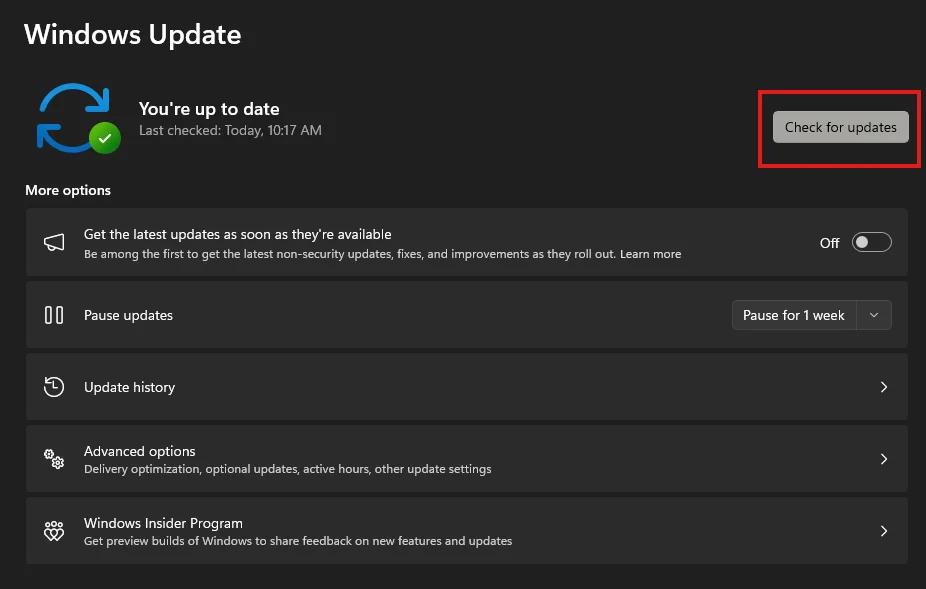
You May Like: How to Fix “Failed to locate Framework.dll” Error on Windows 10/11 In 2025
6. Run as Administrator
Initiating the game with administrative credentials might solve certain permission issues.
- Right-click the Genshin Impact executable (
GenshinImpact.exe). - Select “Properties.”
- Navigate to the “Compatibility” tab.
- Check “Run this program as an administrator.”
- Click “Apply” and “OK.”
7. Adjust System Date (Advanced)
A few users claim that they have managed to make it work simply by changing the system date. Not that one needs to follow that officially. However, users should be warned that it can also be quite risky.
Steps to Adjust Date:
- Right-click the date and time in the taskbar.
- Select “Adjust date/time.”
- Toggle off “Set time automatically.”
- Click “Change” and set the date to April of the current year.
Rename Game Files:
- Navigate to the Genshin Impact directory.
- Rename
mhypbase.dllandHoYoKProtect.systomhypbase.dll.bakandHoYoKProtect.sys.bak.
Launch the Game:
- Open
GenshinImpact.exedirectly. - Rename files back to their original names when prompted to “Press any button to start.”
Revert System Date:
- Toggle “Set time automatically” back on.
Note: This method is unofficial and may not work universally.
8. Check for Conflicting Software
Software conflicts, for example, antivirus programs or firewalls, can block or quarantine the mhypbase.dll file.
- Temporarily disable your antivirus software and firewall.
- Add the Genshin Impact installation directory to the antivirus exclusion list.
- Restart the game to check if the issue persists.
- Re-enable your antivirus and firewall after testing.
9. Update DirectX and Visual C++ Redistributables
Outdated system components can cause problems with DLLs.
- Download and install the latest version of DirectX from Microsoft’s official website.
- Install the latest Visual C++ Redistributables from Microsoft’s download page.
You May Like: Fixing DirectX Errors in Windows 11/10: Comprehensive Guide
10. Manually Adding mhypbase.dll to the Game Folder (Recommended)
Sometimes, simply putting missing files like ‘mhypbase.dll’ in game directories will fix the game. Other times, problems may arise when the game engine just cannot recognize a missing DLL. Here is a guide on how to manually add the mhypbase.dll file.
1. Download the mhypbase.dll File: The mhypbase.dll file should be obtained from a reputable and reliable source such as Dllme. Ensure you do not download DLL files from dubious or unknown sites, as they may corrupt your system. Make sure you download the 64-bit version if your system is 64-bit and download the 32-bit (x86) version if your computer is 32-bit.
2. Locate the Genshin Impact Installation Folder: Navigate to the directory or folder where Genshin Impact is installed. Typically, this will be in the default installation path like: C:\Program Files\Genshin Impact\or something similar, depending on where you chose to install the game.
3. Add the DLL File to the Game Folder: Copy the downloaded mhypbase.dll file and paste it into the Genshin Impact installation folder, specifically in the same location where the main game executable (GenshinImpact.exe) resides.
4. Move the DLL to System Folders (System32 and SysWOW64):
To ensure that the DLL file is fully recognized by the operating system and the game engine, you should also move the mhypbase.dll to two key system directories. Here’s how:
1. Move to System32 (for 64-bit systems):
Navigate to the C:\Windows\System32\ directory and paste the mhypbase.dll file there. If your system is 32-bit, this will be your primary system folder for DLLs.
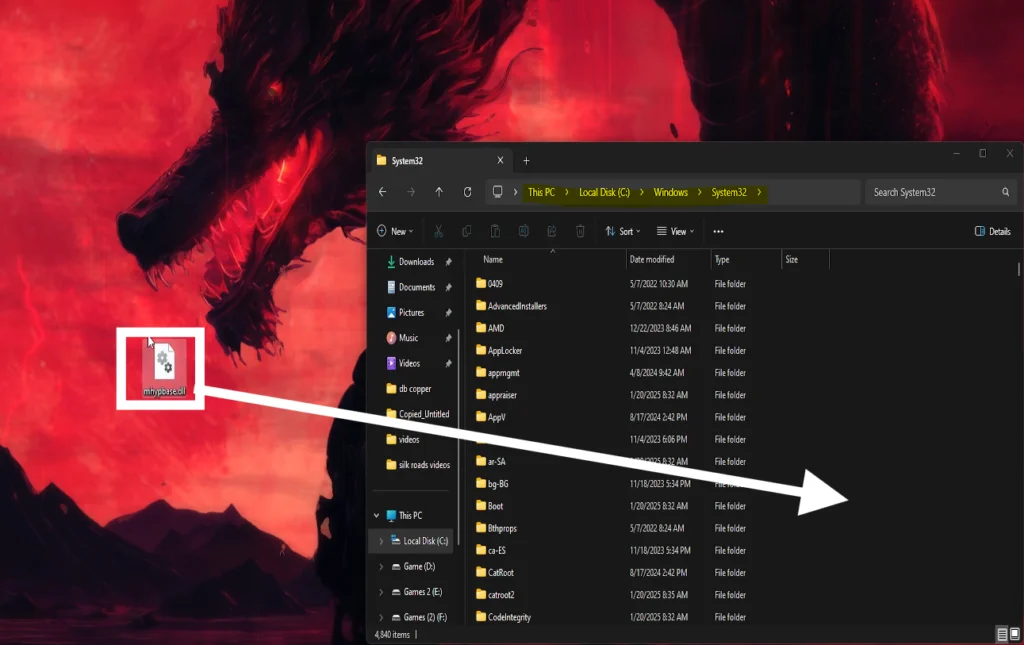
2. Move to SysWOW64 (for 64-bit systems):
If you are running a 64-bit version of Windows, you should also place the mhypbase.dll file in the C:\Windows\SysWOW64\ directory. This is necessary for compatibility with 32-bit applications running on a 64-bit operating system.
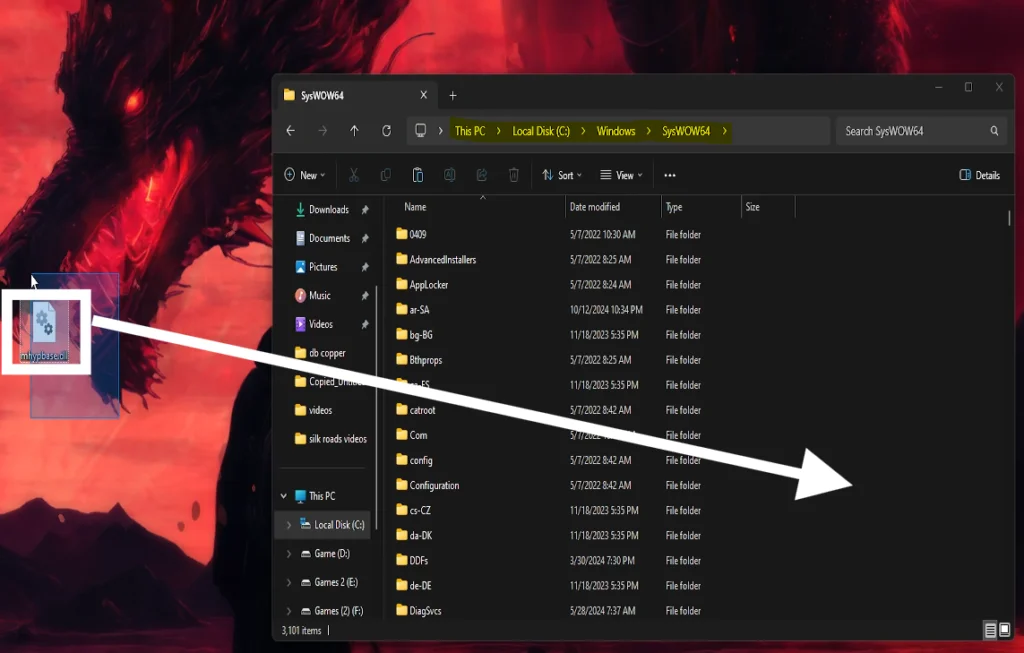
Note: Although manual DLL file addition can cure the error in some instances, precise attention must be given to the fact that the file downloaded is from secure download sites so as not to land into a new error such as a malware infection. If the error hangs on, trying other sorts of troubleshooting would be useful.
11. Use a DLL Repair Tool
A specialized DLL repair tool can scan for and fix issues related to mhypbase.dll.
- Download a reputable DLL repair tool (e.g., Restoro or DLL Suite).
- Install and launch the tool.
- Follow these steps:
- Scan Your System: Start a system scan to identify errors and missing or corrupted DLL files.
- Review Results: Verify the scan results, ensuring
mhypbase.dllis listed as an issue. - Repair Issues: Use the repair option to fix all identified DLL-related problems.
- Restart your computer to apply the fixes.
- Relaunch Genshin Impact to confirm the issue is resolved.
12. Reinstall Anti-Cheat Software
Game’s anti-cheat system can cause errors if corrupted.
- Navigate to the
anti-cheatfolder within the Genshin Impact directory. - Uninstall the anti-cheat software.
- Reinstall it by launching the game.
13. Consult Official Support
If none of the above solutions work, contact Genshin Impact’s official support for personalized help.
- Visit the Genshin Impact Support Center.
- Submit a detailed email explaining your issue and the steps you’ve tried.
Preventive Measures
- Regular Updates: Keep the game, drivers, and operating system updated.
- System Maintenance: Scan for malware and perform regular system cleanups.
- Backup Files: Regularly back up game saves and important data.
FAQ
1. What is the ‘mhypbase.dll’ file, and why is it important for Genshin Impact?
2. Why is verifying and repairing game files important for fixing the ‘mhypbase.dll’ error in Genshin Impact?
This is the method by which the verification and repair of the steaming game files are actually done, as corrupted or missing files are the primary reasons for the difficulties regarding ‘mhypbase.dll’. If certain files of the game have been corrupted or absent, the game may not load. Any problems related to file corruption are, thus, solved by repairing these files, helping Genshin Impact run smoothly once again.
3. Could third-party applications like Discord or GeForce Experience cause the ‘mhypbase.dll’ error?
These external applications, which possibly use overlays or background processes such as Discord or GeForce Experience, can also interfere with Genshin Impact’s performance and display DLL errors similar to the ‘mhypbase.dll’ one. The resolving step includes disabling in-game overlays besides closing down overhead applications that consume extra coding.
4. What should I do if the error persists after verifying game files and updating drivers?
In case there is any persistent error even after the verification of game files and updating drivers, you may choose to uninstall and reinstall the game. To uninstall Genshin Impact, eliminate any residual files that remain in the directory where it was installed and download then install the new version latest available from either the official website or launcher. Doing this should replace all necessary files and not leave any either corrupted or missing files to raise the error.