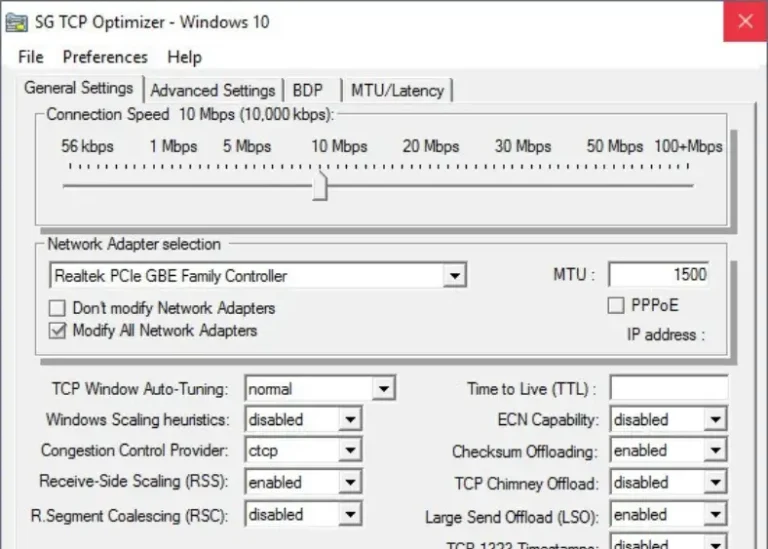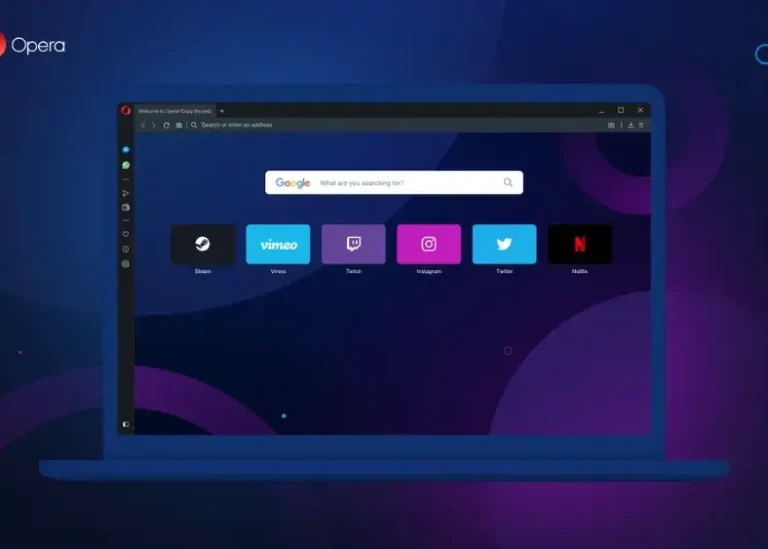Earphones and headphones form an essential part of our daily activities and offer great escape into our favorite tunes or movies. However, there is nothing more annoying than discovering that the sound is coming only from one side of the headset. It doesn’t matter if you’re using wired earphones or Bluetooth headphones; chances are that you’ll run into problems that will require you to troubleshoot hardware, software, or settings issues. The exhaustive guide below addresses how to repair earphones or headphones that play sound from only one side.
Common Causes of One-Sided Audio Problems
- Wires or cables broken: Frequently bending or mishandling can cause internal wires to break.
- Dirty headphone jack: Dust and debris can live in the audio port which can block sound transmission.
- Software settings: Misfired sound balance or misconfigured audio settings sends sound to one side.
- Old drivers: Old audio card drivers can lead to abnormal audio outcomes.
- Deice bugs: Some updates or configuration on Windows or Android devices can really affect the audio output.
You May Like: How to Stop Windows 11 Updates Safely and Effectively
Step-by-Step Solutions to Fix Earphones with One Side Not Working
1. Troubleshoot the Earphone or Headphone Connection
- Straighten the Cord:
- Play any sound on your device while gently straightening the cord.
- Pinpoint the area where sound returns and wrap tape around it to stabilize the connection.
- Test Another Pair of Headphones:
- Plug in a different headset. If the issue persists, it could be a problem with your device’s headphone jack.
2. Clean the Headphone Jack
Dirt and debris can block proper connections, especially in devices frequently kept in pockets or dusty environments.
Steps to Clean the Jack:
- Compressed Air: Use a can of compressed air to blow out dirt. Aim the nozzle directly into the port and spray a few bursts.
- Cotton Swab: Lightly moisten a cotton swab with rubbing alcohol (remove excess moisture) and gently clean the interior of the jack.
- Toothpick: For tougher debris, carefully use a wooden toothpick to scrape out dirt.
Warning: Avoid using too much liquid to prevent corrosion.
3. Adjust Sound Balance Settings
Misconfigured audio settings can cause sound imbalance.
On Windows:
- Navigate to Settings > Sound > More Sound Settings.
- In the Playback tab, double-click your audio device.
- Go to the Levels tab and click Balance.
- Adjust both left and right sliders to the same value and click OK.
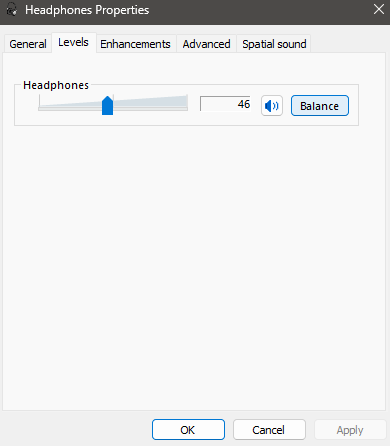
On Android Devices:
- Go to Settings > Accessibility > Hearing Enhancements.
- Ensure Mono Audio is disabled.
- Adjust the Left-Right Balance slider to equalize the sound.
4. Disable Sound Enhancements on Windows
Audio enhancements on Windows can interfere with proper stereo output.
How to Disable Enhancements:
- Open Settings > Sound > More Sound Settings.
- Double-click your audio output device.
- In the Advanced & Enhancements tab, uncheck Enable Audio Enhancements.
- Click Apply and OK.
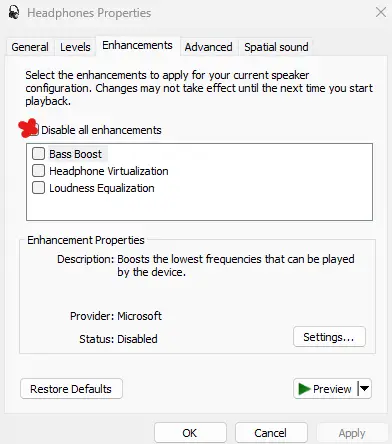
5. Update Audio Drivers and Software
Outdated drivers and software can lead to various audio issues.
Steps to Update Drivers on Windows:
- Right-click the Start Menu and select Device Manager.
- Expand Sound, Video, and Game Controllers.
- Right-click your audio device and choose Update Driver.
- Restart your computer after updates are installed.
6. Inspect and Repair Damaged Wires
Physical damage to wires is a common cause of one-sided sound in wired earphones.
Temporary Fix:
- Tape the Weak Spot: Locate the damaged section of the cord, wrap it with electrical tape, and avoid bending the wire in that area.
Permanent Fix:
- For advanced users, you can cut the wire, strip the insulation, and reconnect the wires using a soldering kit.
Tip: If you’re unsure, consult a professional technician.
7. Restart or Reset Your Device
Sometimes, simply restarting your device can resolve software-related glitches.
Restart Your Phone or PC:
- Turn off the device.
- Wait for 1–2 minutes and turn it back on.
What to Do If the Problem Persists
If these steps don’t resolve the issue, consider these additional measures:
- Replace the Headphones: If the headphones are old or have visible damage, it might be time for a new pair.
- Check for Warranty Coverage: Many headphone manufacturers provide warranty coverage for audio issues.
- Consult a Technician: For high-end headphones, professional repair might be worth considering.
Preventive Tips to Avoid One-Sided Earphone Issues
- Avoid yanking the cord when unplugging.
- Store your headphones in a protective case.
- Clean the headphone jack periodically.
- Update your device software and drivers regularly.
External Resources and Tools
Quick Fixes for One-Sided Earphones
| Problem | Solution | Level of Difficulty |
|---|---|---|
| Dirty headphone jack | Clean with compressed air or swab | Easy |
| Misconfigured audio balance | Adjust balance in settings | Easy |
| Damaged cord | Tape weak spots or repair wires | Moderate |
| Outdated drivers | Update via Device Manager | Easy |
| Sound enhancements enabled | Disable enhancements in settings | Easy |