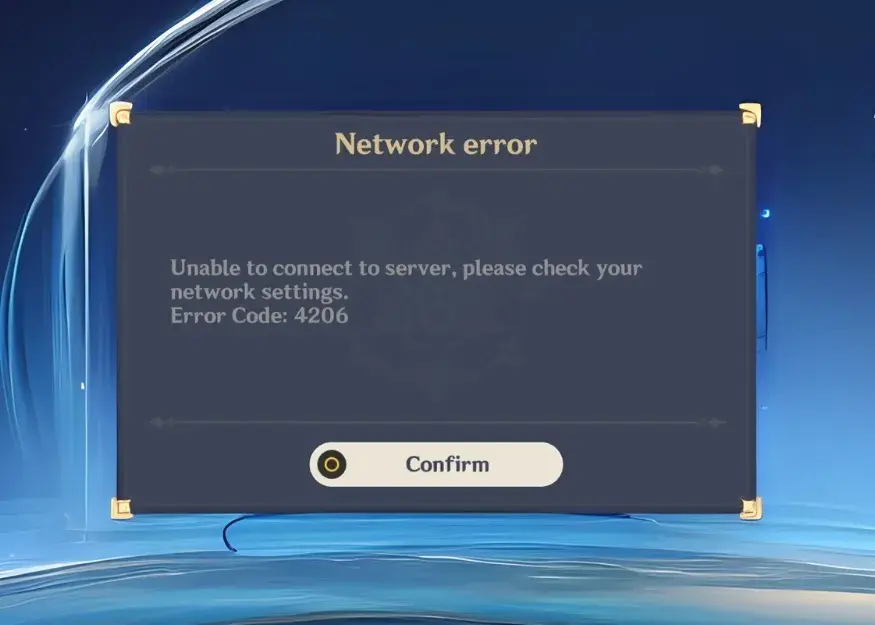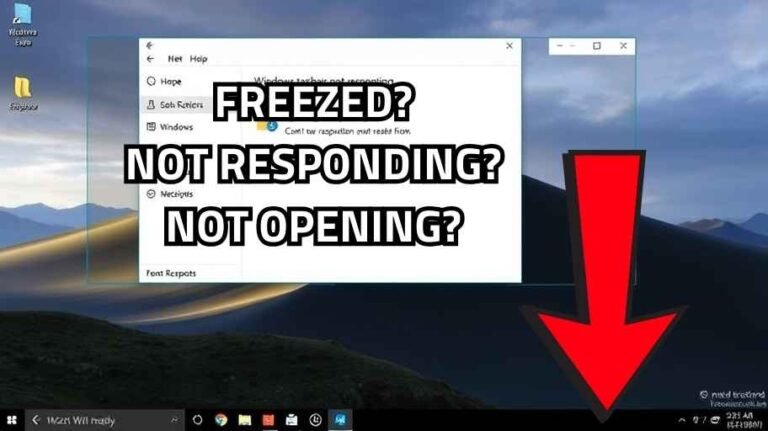The network error code 4206 in Genshin Impact occurs primarily due to weak or unstable internet connections. Other possible causes may include:
- Server Maintenance: The game servers may not be available due to a scheduled maintenance.
- Incorrect Network Settings: Your network settings may disrupt the connection.
- Server Selection: You might face connectivity issues when playing on an overloaded or a server that is far away from you.
However, here’s how you can go ahead with the methodical and comprehensive steps in order of efficiency and ease to fix the error.
Steps to Fix the Genshin Impact Network Error Code 4206
Steps 4, 5, 6, and 10 are among the most common and effective solutions to resolve this issue. Make sure to try them first for the best results!
1. Check Your Internet Connection
A stable and fast internet connection is crucial for playing online games. Here’s how to ensure your connection is working correctly:
Test Connection Speed:
- Visit a speed test website like Speedtest.
- Check if your download and upload speeds meet the game’s requirements.
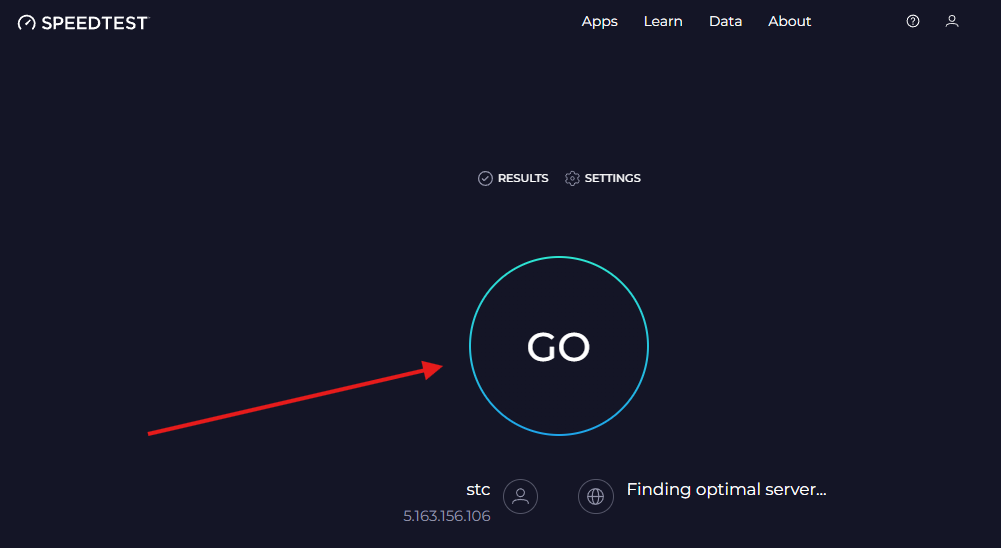
Restart Your Router:
- Turn off your router and unplug it from the power source.
- Wait for 1–2 minutes.
- Plug it back in and power it on.
- Reconnect your system and Continue to step 2.
2. Check Genshin Impact’s Server Status
If the servers are under maintenance, you will not be able to connect to them. In such cases, follow these steps to know whether servers are live or not:
- Visit Downdetector and enter the term “Genshin Impact” in the search bar.
- Another option is to visit Genshin Impact’s official Twitter page for maintenance updates or alerts on known server issues.
If there are indeed server downtimes, you would have to wait until they come back online.line.
3. Run the Game as Administrator
Running the game without administrative privileges can lead to errors. Here’s how to fix this:
- Right-click on the Genshin Impact Launcher or the Epic Games Launcher icon.
- Select Properties from the context menu.
- Go to the Compatibility tab.
- Check Run this program as an administrator.
- Click Apply, then OK.
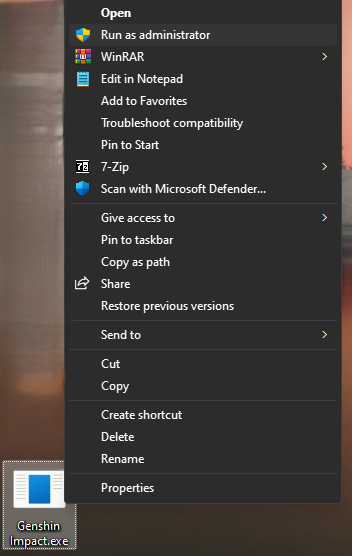
4. Whitelist Genshin Impact in Windows Firewall
Firewall settings might block the game, causing connectivity issues. Here’s how to allow the game through the firewall:
- Open Control Panel and navigate to:
System and Security > Windows Defender Firewall > Allow an app or feature through Windows Defender Firewall. - Click Change Settings > Allow another app.
- Browse to the game’s installation directory, select launcher.exe, and click Add.
- Ensure both Private and Public boxes are checked next to Genshin Impact.
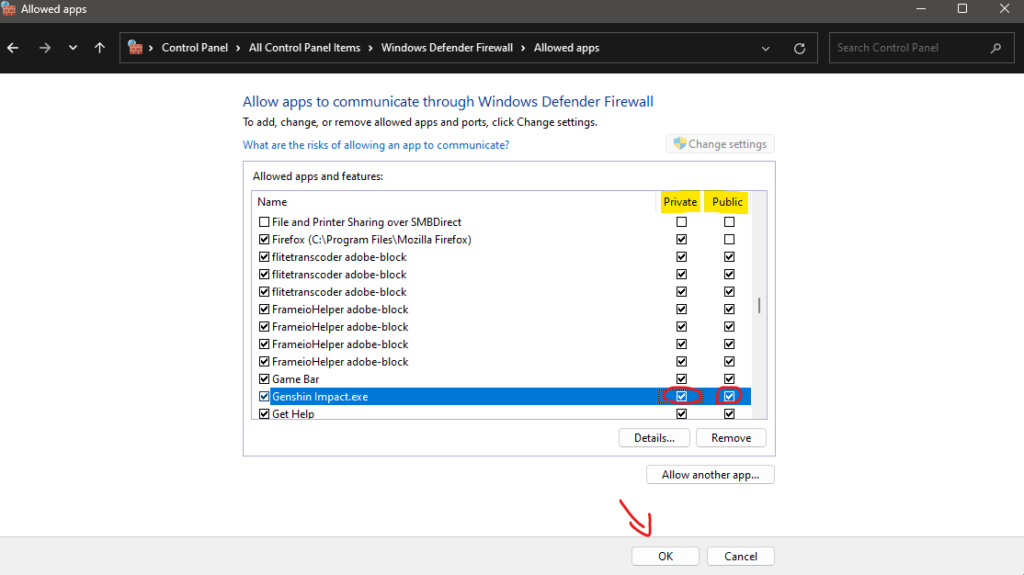
5. Switch to a Different Server
Playing on a crowded server can result in errors. To switch servers:
- Open Genshin Impact and go to the Server Selection screen.
- Choose a server with lower traffic, preferably closer to your region.
- Restart the game and check if the issue is resolved.
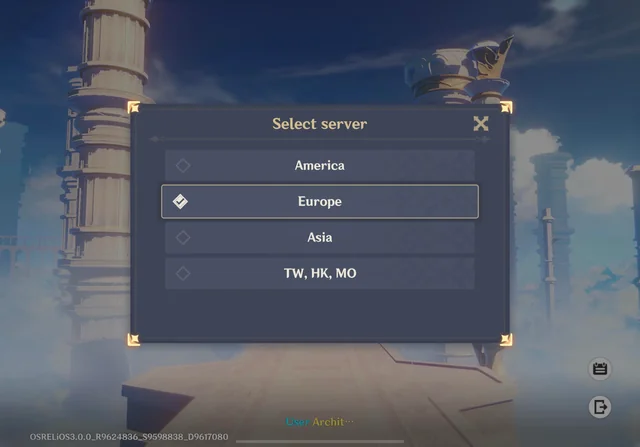
You May Like: How to Update and Enhance Internet Speed and Ping Using TCP Optimizer: A Step-by-Step Guide for a Faster Web Experience! 2025
6. Repair Game Files
Corrupted files can disrupt gameplay. Use the in-game repair feature to fix them:
- Launch the game and click the Gear icon in the menu.
- Select Version Information > Repair Now.
- Wait for the repair process to finish (this may take a few minutes).
- Relaunch the game to see if the issue is fixed.
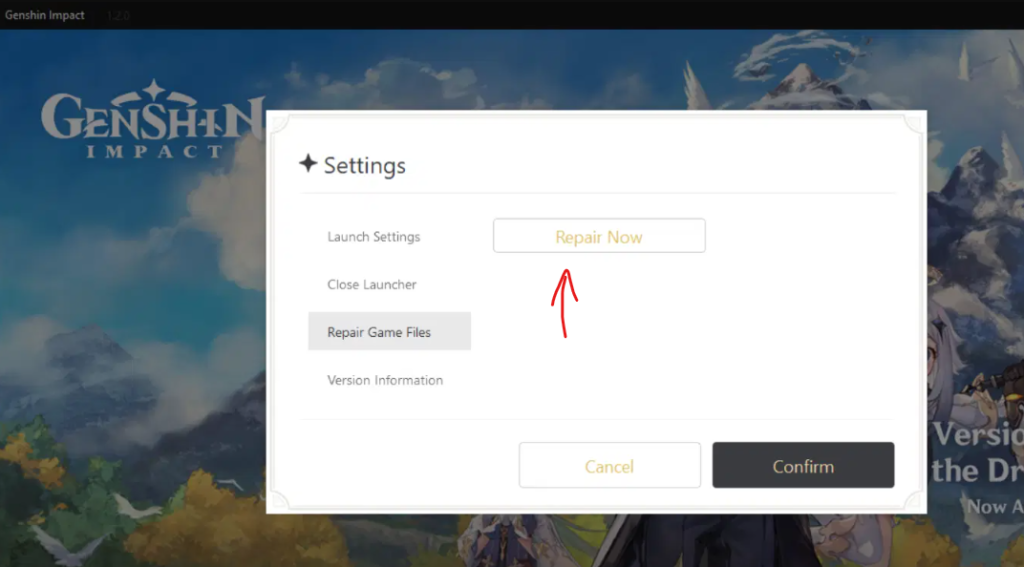
7. Disable Proxy Server Connections
Proxy servers can create unstable connections. To disable them:
- Open the Start Menu, type Internet Options, and press Enter.
- Go to the Connections tab and click LAN settings.
- Uncheck Use a proxy server for your LAN.
- Click OK to save changes.
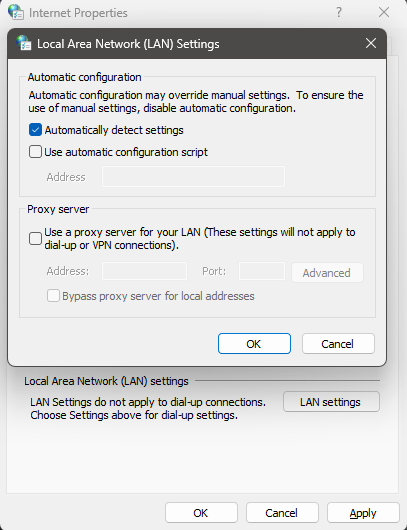
8. Update the Game
Outdated game versions can trigger errors. To update:
- Open the Genshin Impact Launcher.
- Navigate to Version Information and select Game Update.
- Install any available updates.
9. Reset Network Settings
Misconfigured defined network configuration settings hold the power to cause lasting errors. This is how to reset your network settings:
- Open Settings using
Win + I. - Navigate to Network & Internet > Advanced network settings.
- Click Network reset > Reset now.
- Confirm the prompt by selecting Yes.
This action reinstalls all network adapters and restores network components to default settings.
You May Like: How to Find Your IP Address on Windows 11/10/8/7 Using CMD & 3 Another Methods!
10. Flush the DNS Cache
From time to time, corrupted DNS cache data may lead to connection issues while playing Genshin Impact. The flushing of a DNS cache refreshes the currently stored data, which may resolve the problem. Here is how to do that:
- Press
Win + Sto open the search bar, type Command Prompt, and select “Run as administrator.” - In the Command Prompt window, type the following command and press Enter:
ipconfig /flushdns - You will see a confirmation message: “Successfully flushed the DNS Resolver Cache.”
- Restart your system and relaunch the game to check if the issue persists.
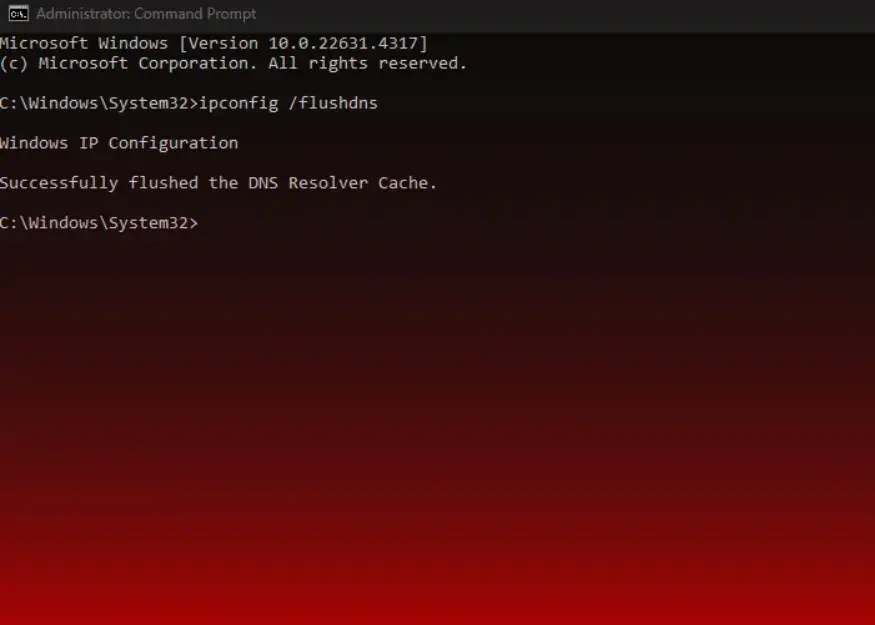
Troubleshooting Tips for Common Errors
- Won’t Connect after Changing Server: Make sure you are select a server very close to your geographical location for optimum working conditions.
- Not Firewall Exceptions: Temporarily suspend the firewall to see if it’s causing the issue.
- Still Getting Errors after Updating: Recheck your game files or reinstall your game.
Bottom Line
The Genshin Impact error code 4206 indicates there might be a chance of network/internet problems or server issues. As mentioned in the steps stated above, this problem should be solved in such a situation. If not, then you can visit the Genshin Impact Community Forum or reach out to their support team.