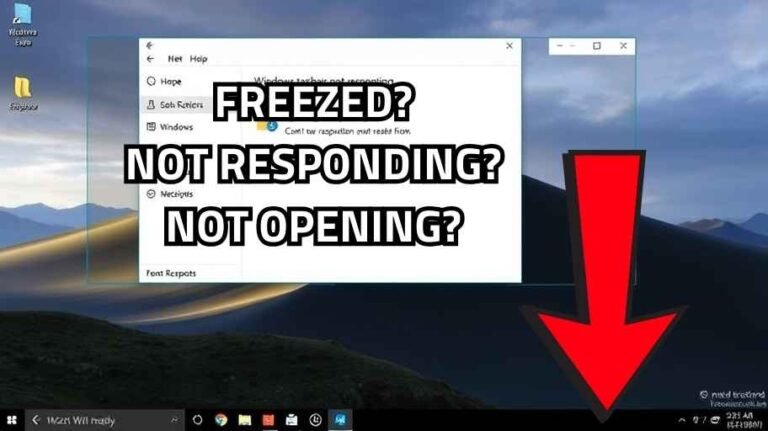Find Device Specifications of Your MacBook
Knowing what your device is capable of-the MacBook Pro or otherwise-is an essential user experience booster. In fact, knowing the inside components of the piece places a user on a better platform to make decisions concerning performance or functions that he might want from the device. Take, for example, Random Access Memory (RAM) and the Central Processing Unit (CPU) which utterly dictate the speed and multitasking capability. Therefore, if you know these specifications, it becomes easy to find out whether the device can serve daily purposes.

Additionally, knowing the specifications of the device helps in making the appropriate upgrade decision. Users, for example, who wish to upgrade the system or add the parts need to know the maximum limits and required specifications to help ensure that the device runs in efficient condition. The user may want to upgrade the memory or replace the hard drive with a speedier drive for performance improvement. Full knowledge of the specifications allows selection of the most appropriate upgrades according to users’ needs.
You May Like: How to Find Your PC Specifications in Windows 11
Finding Device Specifications – About This Mac
1. Access the “About This Mac” Menu:
Click on the Apple icon in the upper left corner of the screen.
2. Select “About This Mac”:
From the dropdown menu, choose the ‘About This Mac’ option.
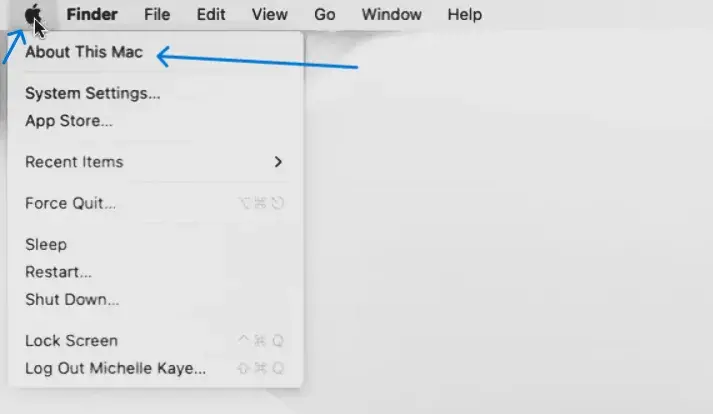
3. Review Basic Information:
A window will appear showing brief information such as:
- Current macOS version
- Processor type and speed
- RAM size
For additional details, click on ‘More Info’ to get precise information about your device components.

4. Scroll to the bottom and click on “System Report”:
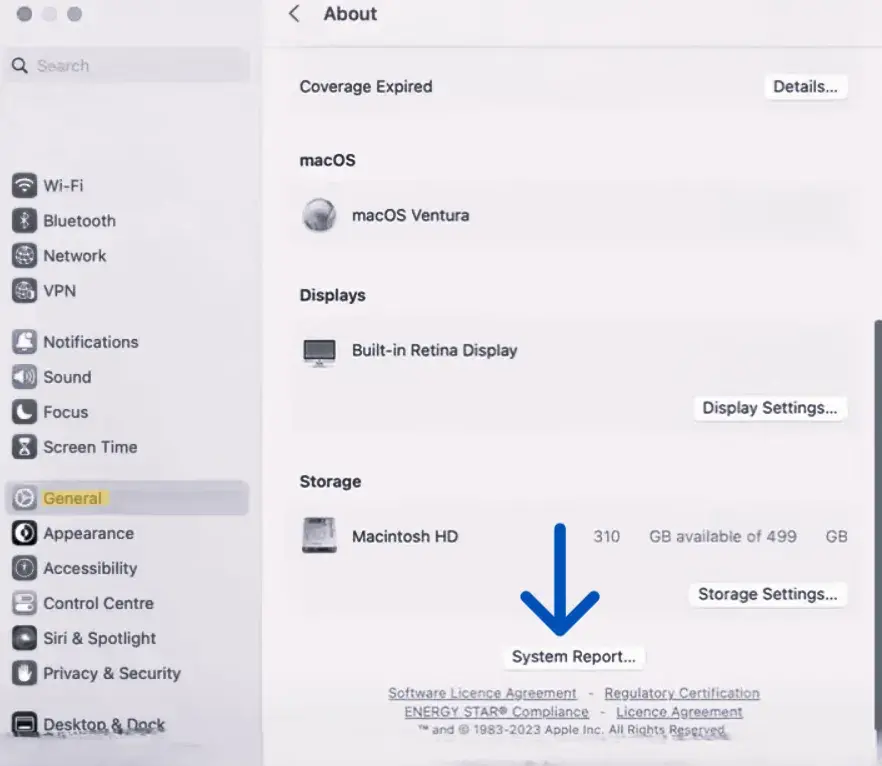
5. You should really understand all such information because it would also tell you where your device has its strengths and where it falters. Let us say, your memory size is small, then increasing the size of RAM may be considered. In case of large storage, for installations of applications using huge space, having adequate storage, whether SSD or HDD, has to be made sure through the storage specs. All such details that About This Mac have to provide give the user a good overview of how heavily used his device is becoming, thereby making it really important for any Mac user. Such aspects will guide you towards well-informed choices with regard to any updates or modifications you might need to your academic or professional future.
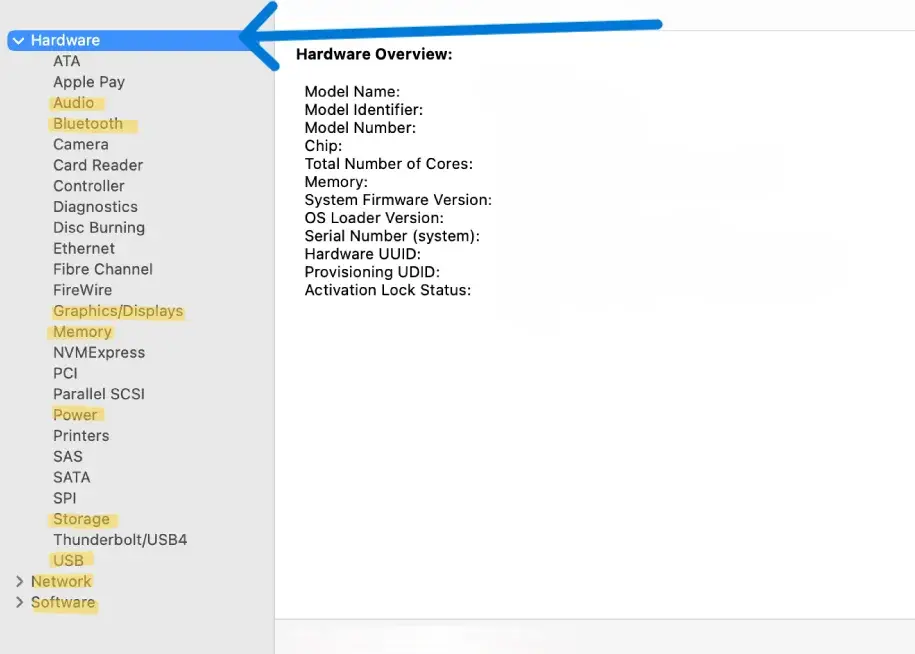
Second Method: Using System Tools
Activity Monitor: The “Activity Monitor” tool is one of the essential tools for monitoring system performance and device resources in real-time. Through this tool, you can know:
Third Method: Using Terminal
Using Terminal is one of the most efficient ways to get detailed specifications about MacBook Pro devices. With a few simple commands, users can access detailed system and hardware component information.
- Using Terminal to View System Information The
system_profilercommand: This is used to get a comprehensive report on all device components.
By typing this command in Terminal, detailed information about the CPU, memory, storage, and other components will be displayed. Benefit: Useful for users who need specific details about their device’s performance. Copy this text into the clipboard: bashsystem_profiler - Additional Commands for Quick Information The
topcommand: This is used to monitor CPU and memory usage in real-time.
It helps identify processes that excessively consume system resources. Benefit: Ideal for users who want to know the current performance of their device. - External Applications for Performance Monitoring In addition to using Terminal, you can benefit from external applications that provide extended information about device specifications: iStat Menus: This is one of the most popular applications for monitoring device performance.
It provides a simple and easy-to-use interface that displays information about CPU usage, memory, network, and other components. Benefit: Allows users to monitor device performance continuously through a comfortable interface. - MacTracker: This application provides a comprehensive database about all MacBook Pro models.
It contains information such as release dates, technical specifications, and upgrade capabilities for each model. Benefit: Useful for making informed decisions regarding device upgrades or maintenance.
You May Like: What Are Visual Language models (VLMs) And How Do They Work?
In Conclusion
Finally, knowing the specifications of your device, whether it is a MacBook or an iMac, is not just a technical detail; it is a very critical step toward best performance. Now, with this knowledge, you can make wise decisions on using your device, whether you are considering upgrading components or just wishing to improve performance on a day-to-day basis. System tools, such as Terminal and Activity Monitor, or applications like iStat Menus and MacTracker, offer abundant access to all the details you might need about your device. That understanding of the specifications of your device can really help you make the most out of its functionalities, thus improving your work experience and leisure by great magnitudes. In a nutshell, knowing your device specifications means that you will always be ready to face challenges and grab a new opportunity.