Understanding Service Management in Linux
The work of service management in Linux such as enabling the starting, stopping or restarting of services is beneficial , but at the same time it is a necessity for both category of users; the beginners and the experts. This is a manual that covers step by step how to use the necessary commands and practices that are the best in management of the Linux services across various distributions.
The Commands: systemctl vs. service
In Linux operating system, service management has two useful components; these are systemctl and service.
systemctl: This is a standard command line utility that allows a system administrator to stop, start, and reload services.
Service and target management on older SysVinit systems can only be done from the command line. This tool also allows the system to log what ever is the problem on the system which can include crash logs, operation logs and other types of logs.
service: A much older version of the above, which is present in Red Hat Linux 6 and earlier versions only. Rather than making things harder, I think it has only made the use of the service command even more forward. This is necessary because using the old SysVinit script command and the systemd one atop it slows down.
The choice between these two often depend much on the distribution in use. The majority of todays Linux distributions come with systemd. In such cases, systemctl becomes the service of choice as compared to service command. Service is still there when it comes to broad functionalities.
Starting a Service
To start a service, such as the Apache web server, the command is straightforward:
sudo systemctl start httpdThis command consists of several parts:
- sudo: Executes the command with root privileges.
- systemctl: Invokes the system service manager.
- start: Tells the system to initiate the specified service.
- httpd: This is the service name for the Apache web server.
Expected Outcomes
- Success Message: “The service httpd has started successfully.”
- Already Running Message: If the service is active, you’ll receive “The service httpd is already running.”
Common Error Messages
- Unit Not Found: If you encounter “Failed to start httpd.service. Unit httpd.service not found,” it indicates the service is not installed. You can install the Apache package using:
- For Debian-based systems:
sudo apt install apache2 - For Red Hat-based systems:
sudo yum install httpd
- For Debian-based systems:
- Address Already in Use: If you see “Failed to start httpd.service. Address already in use,” another process is using the port (typically port 80). Use:
sudo lsof -i:80To identify and resolve the conflict.
Stopping a Service
To stop a running service, use:
sudo systemctl stop httpdExpected Outcomes
- Success Message: “The service httpd has been stopped successfully.”
- Service Not Running Message: If the service is inactive, you’ll get “Failed to stop service httpd. Unit httpd.service is not loaded.”
Common Error Messages
- Already Stopped: “Failed to stop service httpd. Unit httpd.service is not running” – no action needed.
- Failed State: “Failed to stop service httpd. Unit httpd.service is in a failed state.” Use:
sudo journalctl -xeTo check logs and troubleshoot. - Locked State: “Failed to stop service httpd. Unit httpd.service is locked.” This occurs when another process is in control. Use:
ps aux | grep httpdTo identify the locking process.
Restarting a Service
Restating a service, including Apache, can be done with:
sudo systemctl restart httpdExpected Outcomes
- Success Message: “The service httpd has been restarted successfully.”
- Service Not Running Message: If inactive, you’ll see “The service httpd is not running,” which can be addressed by starting it or checking its status.
Common Error Messages
- Failed Job Message: If “Job for httpd.service failed” appears, it generally points to configuration or dependency issues, requiring a review of the logs for resolution.
Using the Service Command
The service command remains functional even on systemctl-equipped distributions, providing a familiar alternative for admins. Its usage is slightly different since the order of command elements switches:
- To start:
sudo service httpd start - To stop:
sudo service httpd stop - To restart:
sudo service httpd restart
Upon executing these commands, you will receive a redirect message confirming that the command is processed using systemctl.
Conclusion
Utilizing systemctl, and in some cases, service to manage services under Linux distros offers a well-defined method of improving service delivery and system stability. These two commands are fundamentals for any Linux user who wants to be successful in administration. In case you need a run-down of more system functions and features, you should type in the following other command:
man systemctlWith this knowledge you are capable of starting, stopping and starting again services with precision, in order to retain the Linux system’s high performance levels and control.